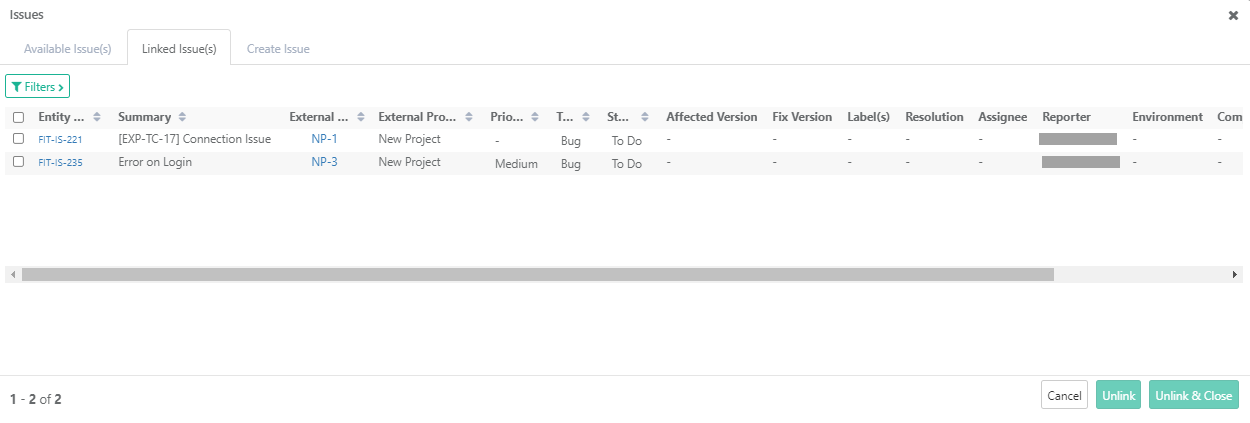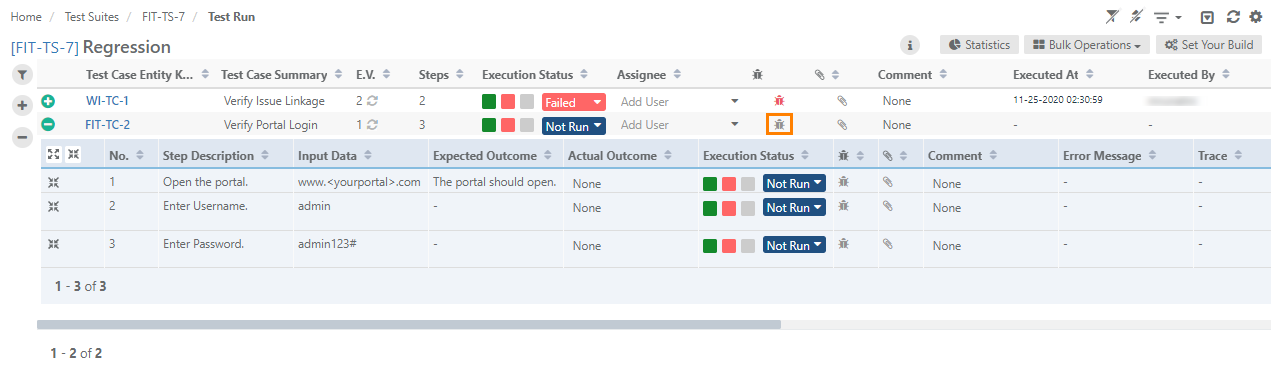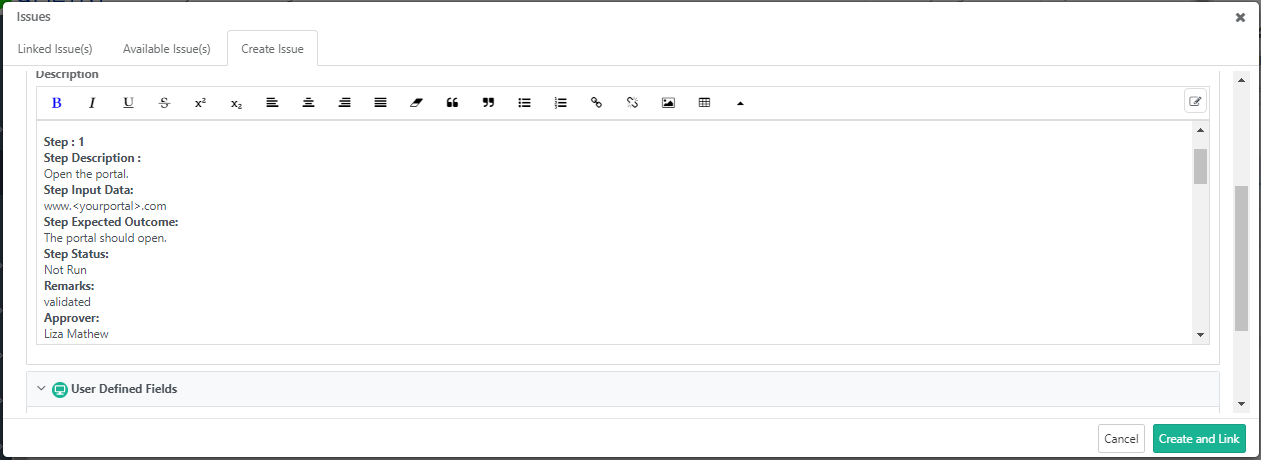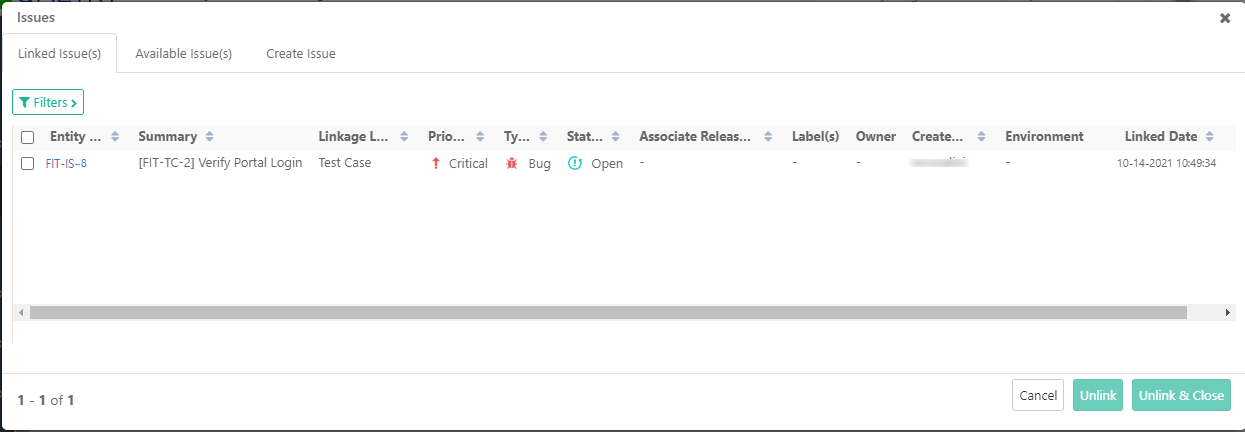| Table of Contents | ||
|---|---|---|
|
...
Issues already linked to the test case are displayed on the grid with the details of Summary, Ext ID, Platform, and Linked Date. The details help users understand for which platform a particular defect was logged.
Link New Issues
The following are the steps to create a new issue.
1. On the Test Run Screen, click the Bug icon for a test case to which the issue is being added.
The Issues pop-up opens with these tabs on it: Available Issues, Linked Issues and Create Issue.
2. Open the
...
Create Issue tab to add issues and link it to the test case.
When a new issue is logged into QMetry (in QMetry as well as in
...
external tracker)
...
from the execution screen, the Issue Summary field will be auto-filled
...
with Test Case ID and Test Case Summary for easy reference to the relevant test case the bug is logged for.
The Description field populates with Test Case Summary and Test Step details including UDF details.
3. Follow the same process of adding an issue from the Issue module. Enter the issue details and click Create and Link.
Once you add an issue, it is automatically linked to the test case and it is displayed on the Linked Issues tab.
Linking Existing Issues
- On the Test Run Screen, click on the Bug icon.
- The Issues screen opens.
- Open the Available Issues tab. It shows issues available to link with the test case. Issues added in QMetry as well as in External Tracker are displayed on the screen. Issues added in External Tracker can be identified by its External Key.
- Select issues on the screen and click on the Link button.
...
Create and Link New Jira Issues
On the Test Run Screen, click the Bug icon for the test case/step to which the issue is being added.
1. Open the Create Issue tab to add issues and link it to the test case.
2. Jira Instance and Jira Project: It shows the Jira instance and Jira project that has been configured with your current QMetry project. Select the Jira instance and project to which the issue is to be added.
3. The Description field: Issues raised to Jira from Test Execution Screen of QMetry fields include field values from QMetry. In QMetry, you can use the text formatting notations as per Jira Wiki Editor in the Description field.
The following fields will be auto populated from QMetry test case to Jira issue Description field:
- Test Case Summary
- Test Case Description
- Comment
- Step details:
- Step Description
- Step Input Data
- Step Expected Outcome
- Step Actual Outcome
- Execution Status
- Comment
- Test Step UDFs
Issue name will be appended with QMetry Test Case ID.
...