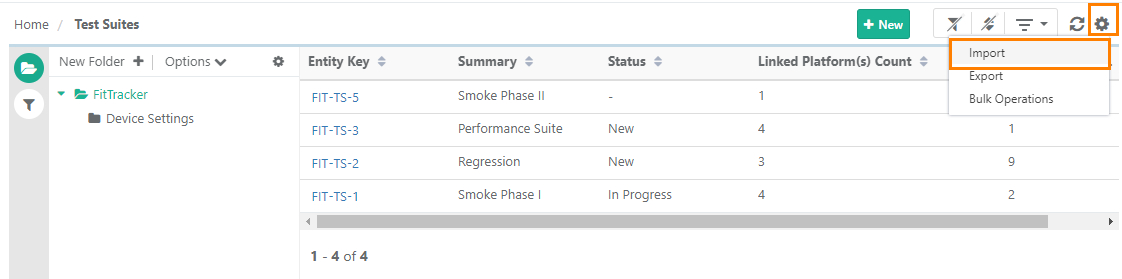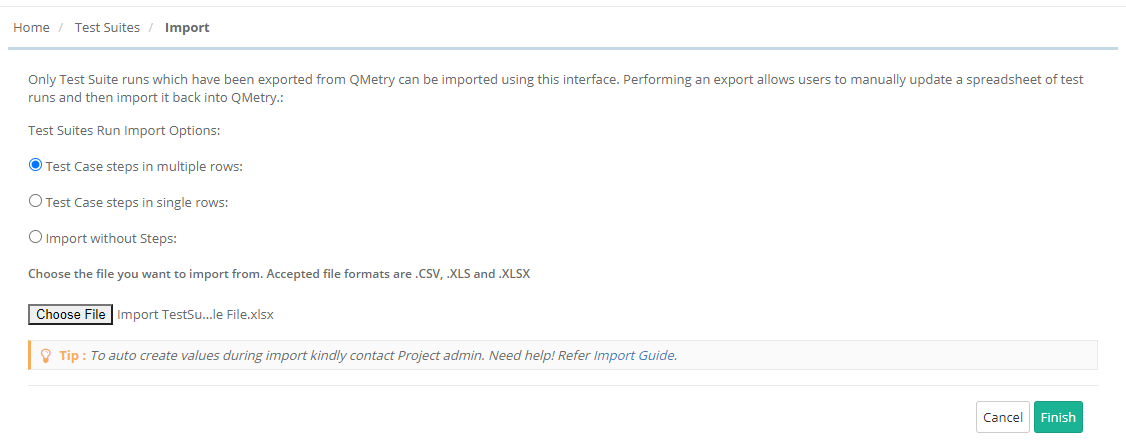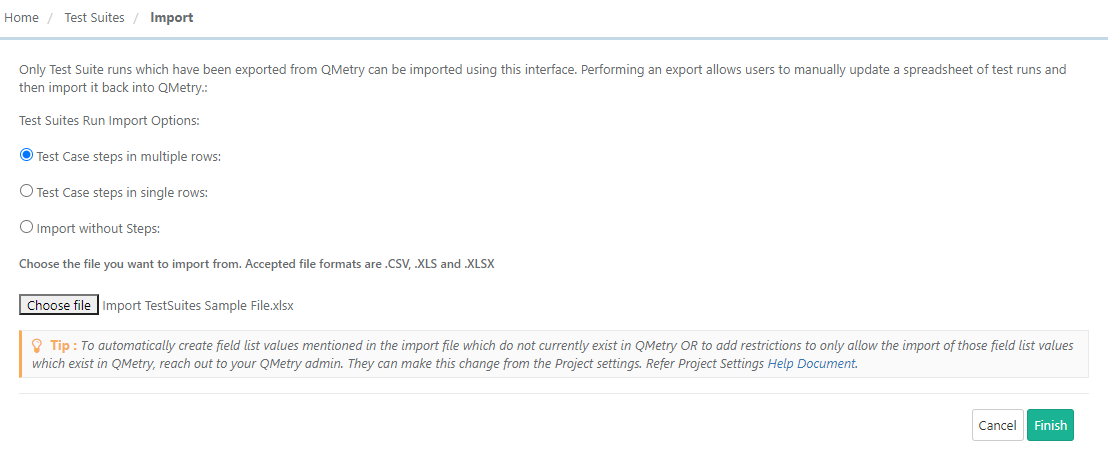...
| Expand | ||
|---|---|---|
| ||
1. Go to the Test Suites module. 2. Click on the settings icon on the toolbar and select Import. 3. It opens the QMetry Import screen to import Test Suites. Select the exported excel file containing test suite details. 4. Select either of the options as required:
5. Click Finish to close the Import wizard and start the import process. After completing the import wizard process, the import will be scheduled. You can view the progress in the notification window on the application header. This allows scheduled imports to run in the background and allows the user to continue with their other work. Refer to Notification Window for Import Progress for more details. |
...