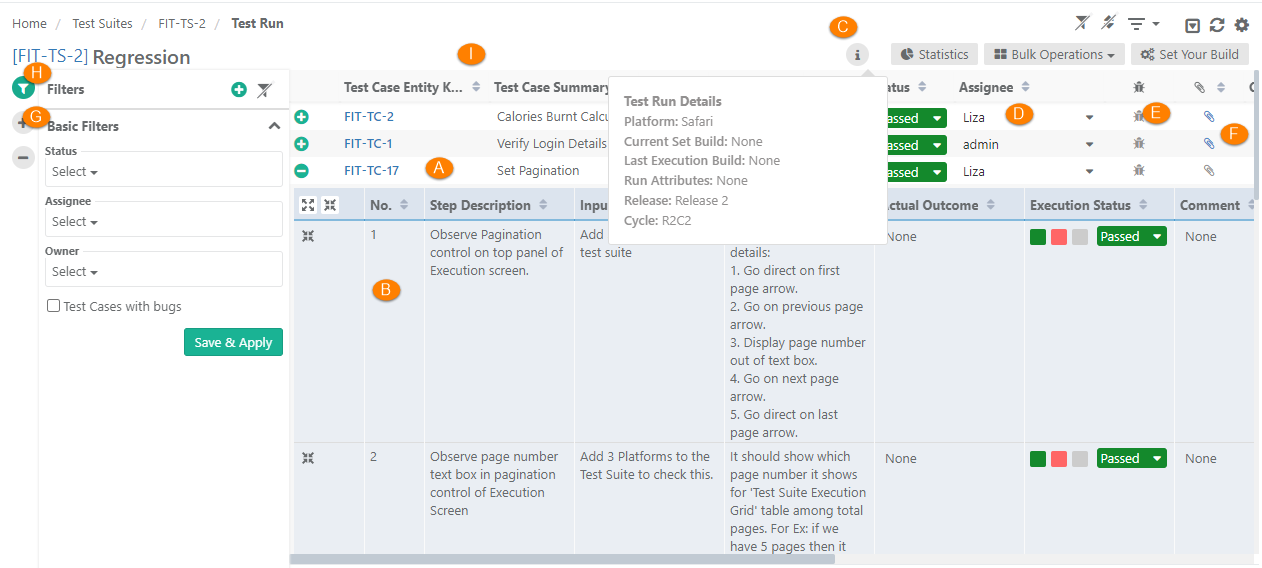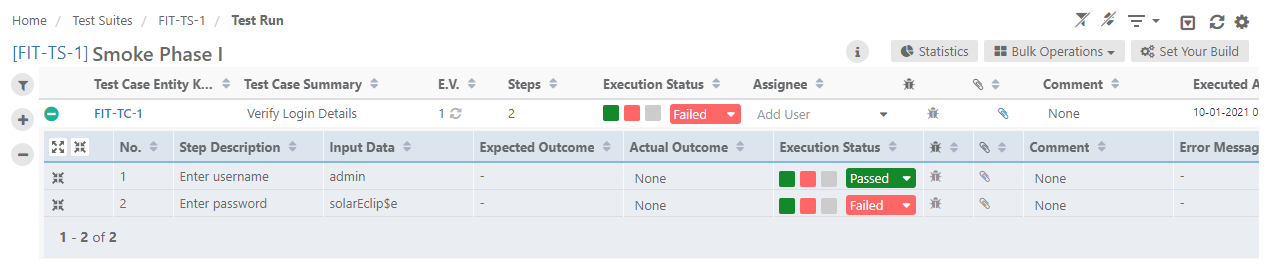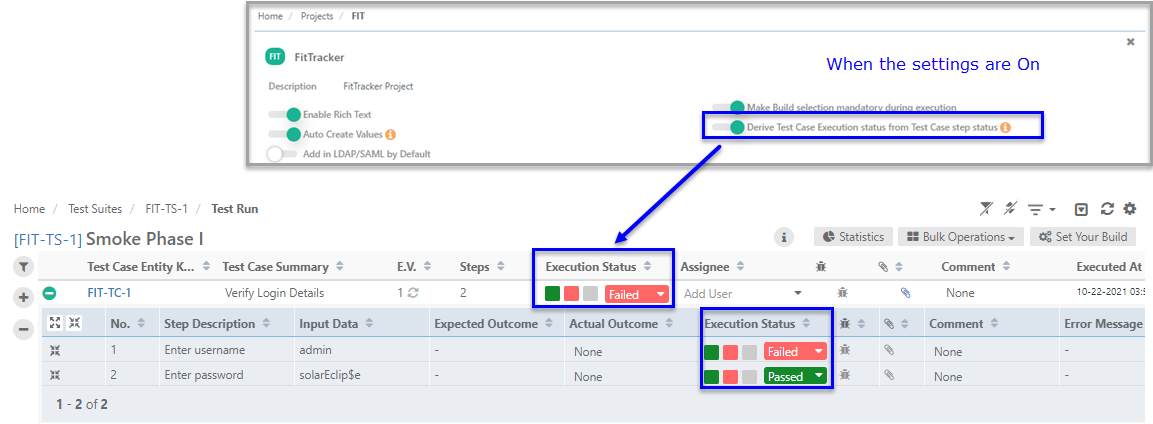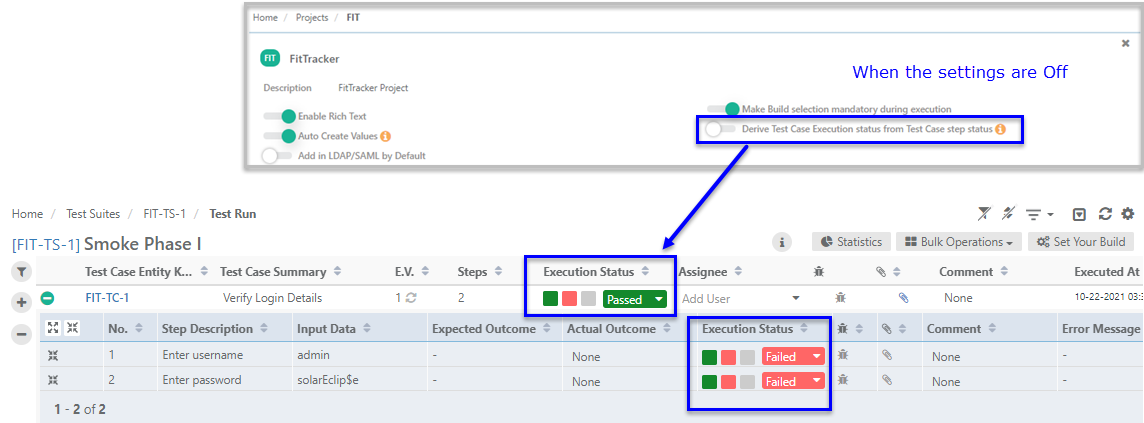| Table of Contents | ||
|---|---|---|
|
...
You can show/hide and organize test case and test step columns on the Execution Screen. Some of the system fields are selected by default. You can also select custom fields (UDFs) to display on the screen. Custom For Test Cases, user-defined fields except Large Text fields can be displayed on the screen. For Test Steps, all types of user-defined fields can be displayed on the screen.
You can also arrange the column display just by dragging and dropping them on the list. The columns for test case and test step will appear as per the column selection you made here.
...
H. Apply Basic Filters and Advanced Filters
I. Test execution screen allows testers to resize test case columns to view complete details and saves it in the cache for future usage.
→ Execution Type: The Execution Type column is added to the Test Suite Execution screen so that the testers can mark the executions as Automated or Manual. The column remains hidden by default. Users have to make the column visible from the column list. By default the execution type is "Manual". Users can change the value by opening the drop-down menu and selecting the "Automated" type.
Use Case: Testers need to run particular test cases as Manually and Automated way. Sometimes testers have to manually mark the status of test cases on the Execution screen. Therefore, testers need an ability to mark the executions as Automated or Manual on the execution screen.
Users can also set Execution Type for bulk test cases at once. Refer to theBulk Operations section on this page.
Modify Execution Time Stamp
...
Setup vs. Attended Time
Users can enter Actual Setup Time and Actual Attended Time for each test case on the execution screen.
...
The test case execution status derives from test case step status and vice-a-versa. Assign Execution Status to individual test steps/test cases.
The derivation of Execution Status of test case and test step depends on the Derive Test Case Execution status from Test Case step status settings done in the Project module. The settings remain “On” by default, which derives test case execution status from test case step status and vice versa.
An option is provided to disable auto-deriving test case execution status from step statuses and vice-versa is provided under Project Settings. Refer to Managing Projects, Releases and Cycles for more details.
When the Derive Test Case Execution Status from Test Case Step Status settings are turned “On” in the Projects module: The test case execution status derives from test case step status and vice-a-versa as per the set priority of Execution Status as described in Execution Status Management.
- When the Derive Test Case Execution Status from Test Case Step Status settings are turned “Off” in the Projects module: When the flag is turned Off, users need to manually change the status of the test case as it will not get changed as per the status assigned to test steps underneath.
View Statistics of Execution
...