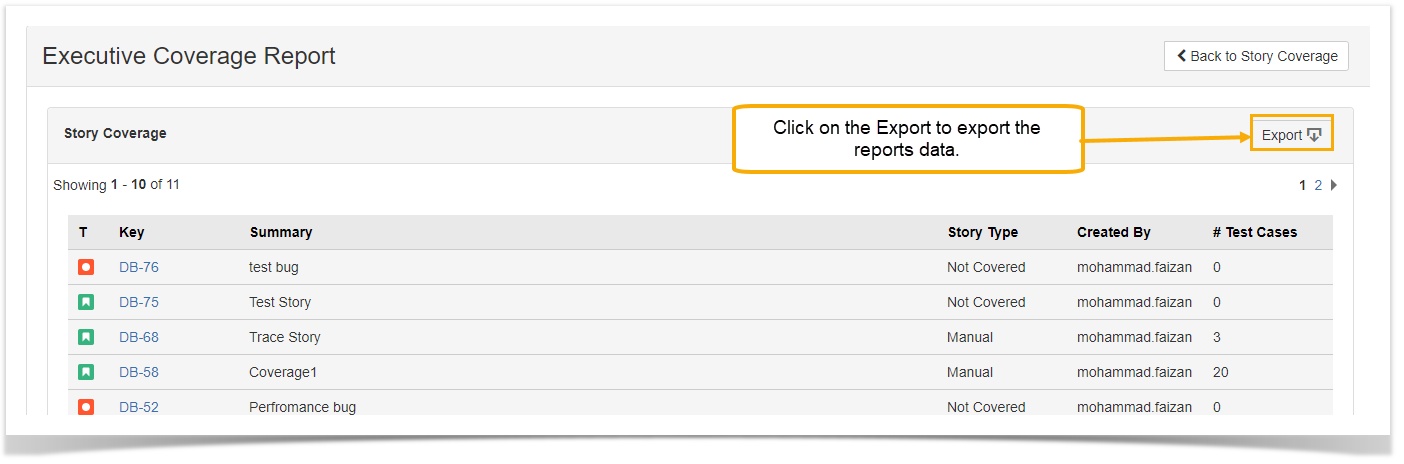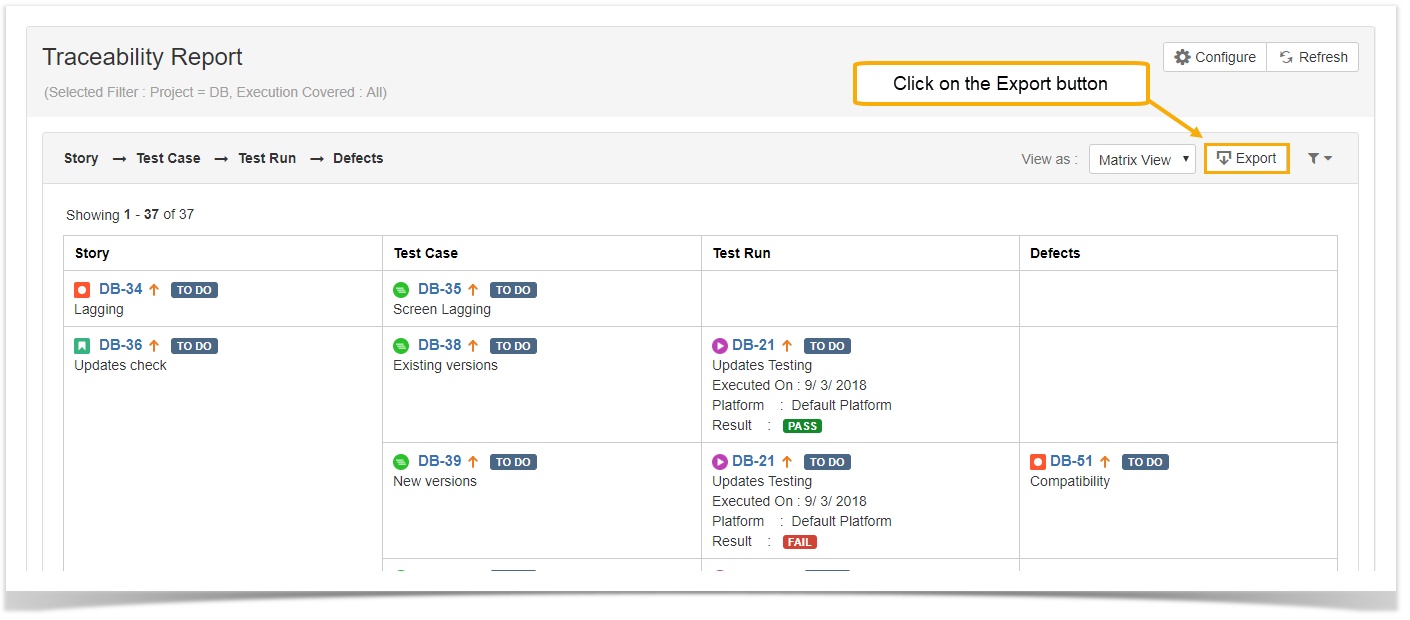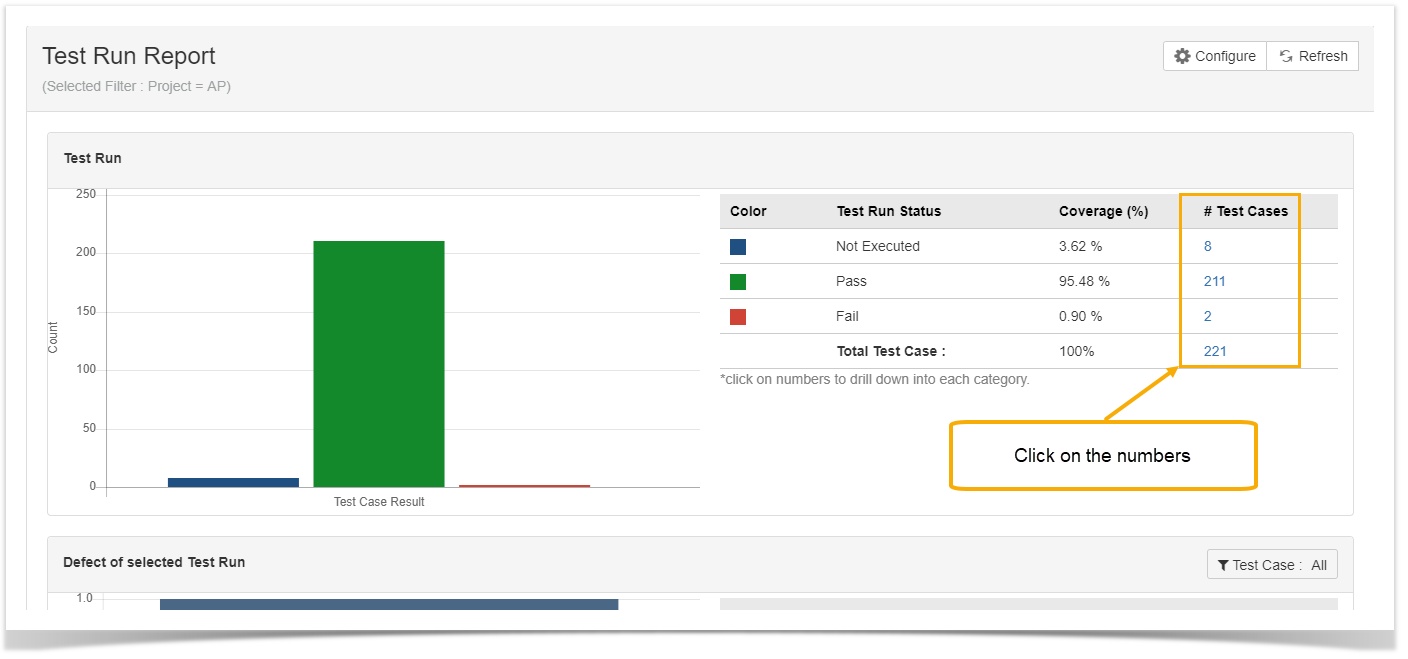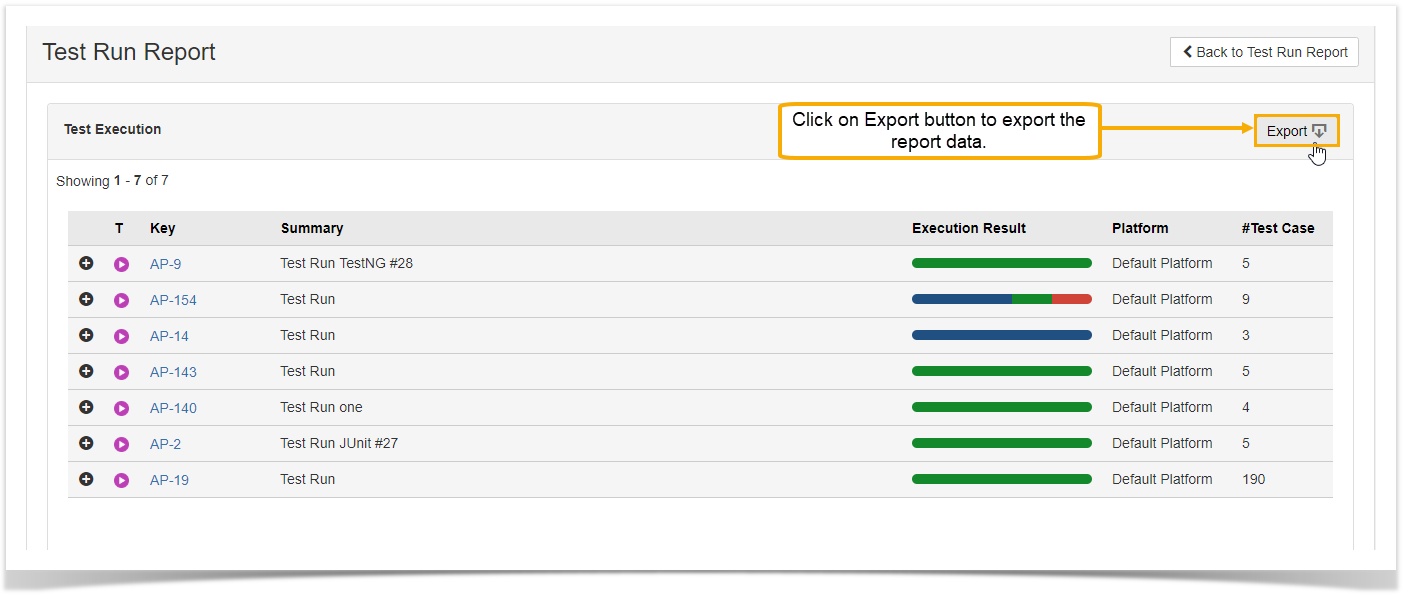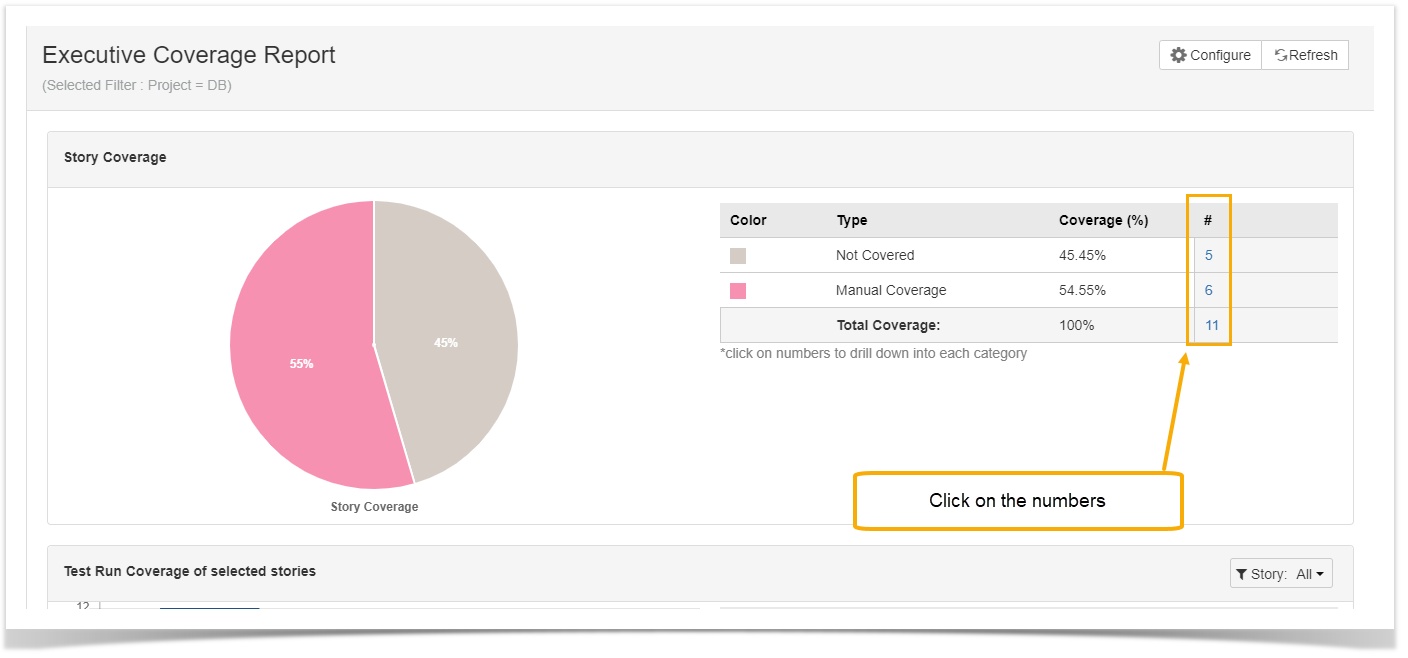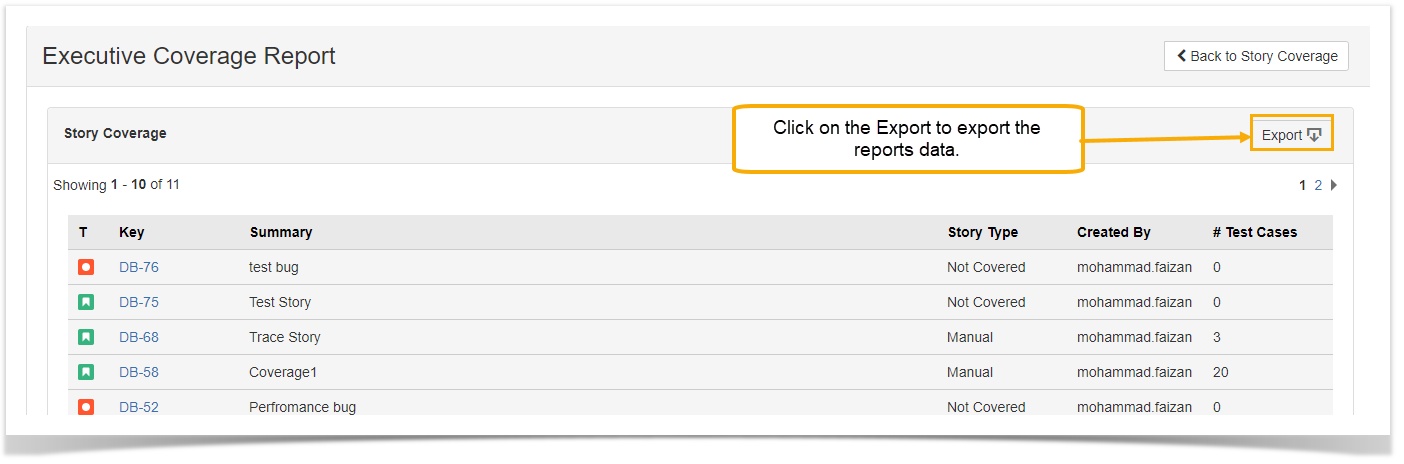You are viewing an old version of this page. View the current version.
Compare with Current
View Page History
« Previous
Version 3
Next »
User can export all the reports to Excel. The reports are made handy to access them even when you are offline. The reports can also be shared with other users when required. It allows further review of specific Test Scenarios, Test Runs and or Test Cases. The exported reports also have links in it to directly open them from Excel.
Traceability Report
- Go to QMetry menu >> View reports >> Traceability Reports >> Configure the report.
- Once you generate the report, click on Export button to export the report into excel.
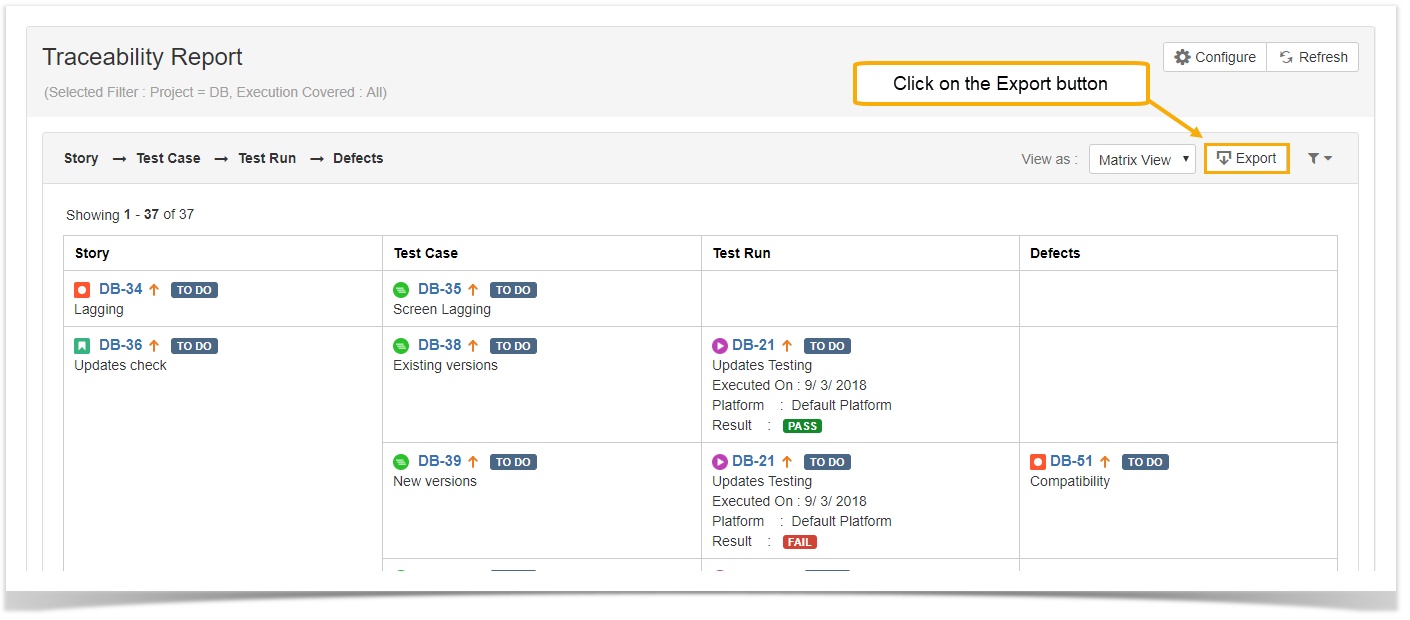
Test Run Report
- Go to QMetry menu >> View reports >> Test Run Report >> Configure the report.
- Once you generate the report, you can see that the counts in the table are clickable for both sections in the report (Test Run Report or Defect of selected Test Run)
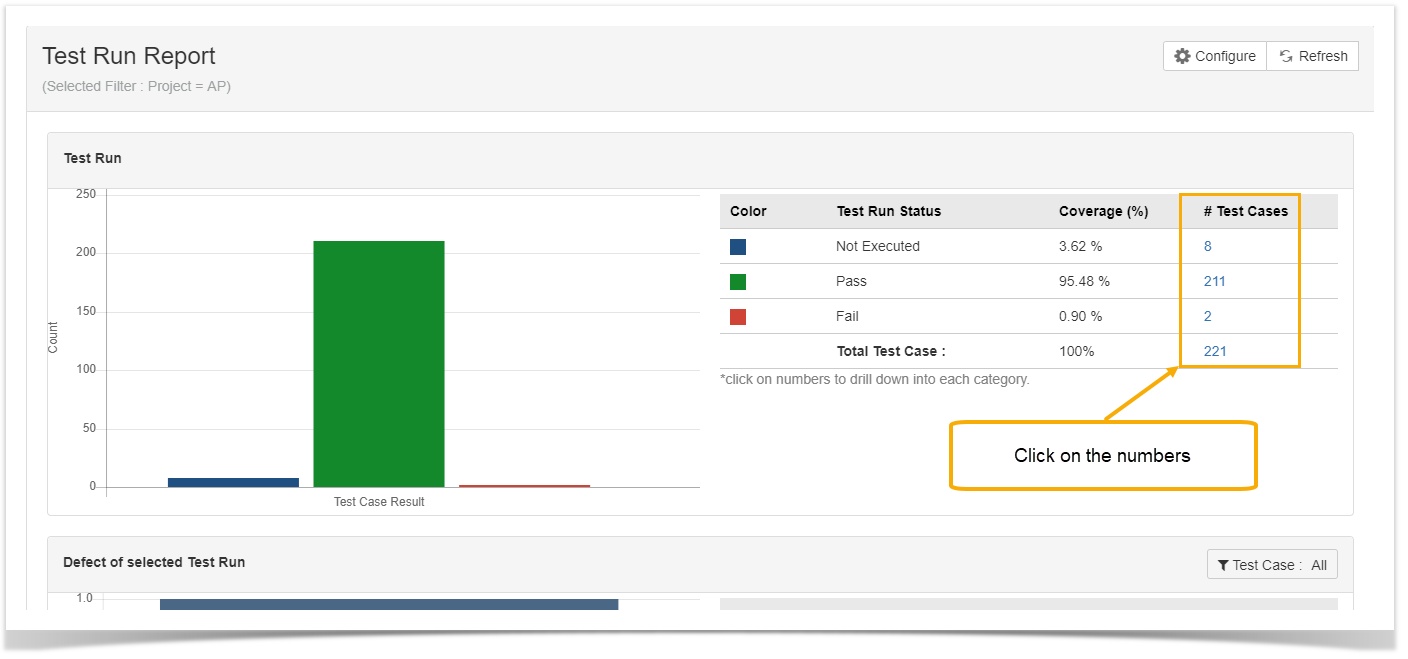
- You can drill down to individual category and export the details related to that category into Excel file by clicking on the Export button.
Executive Coverage Report
- Go to QMetry menu >> View reports >> Executive Coverage Report >> Configure the report.
- Once you generate the report, you can see that the counts in the table are clickable for all sections in the report (Story Coverage, Test Run Coverage of selected stories, Defect Coverage of selected stories)
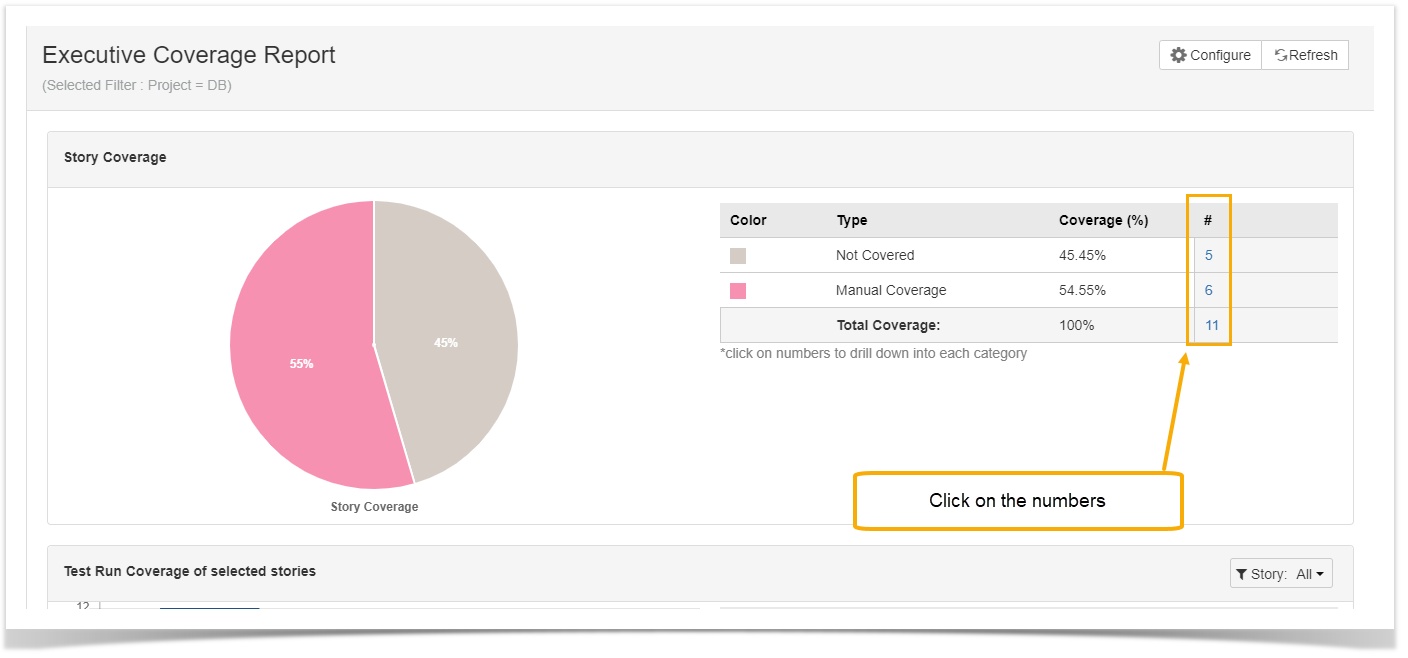
- You can drill down to individual category and export the details related to that category into Excel file by clicking on the Export button.