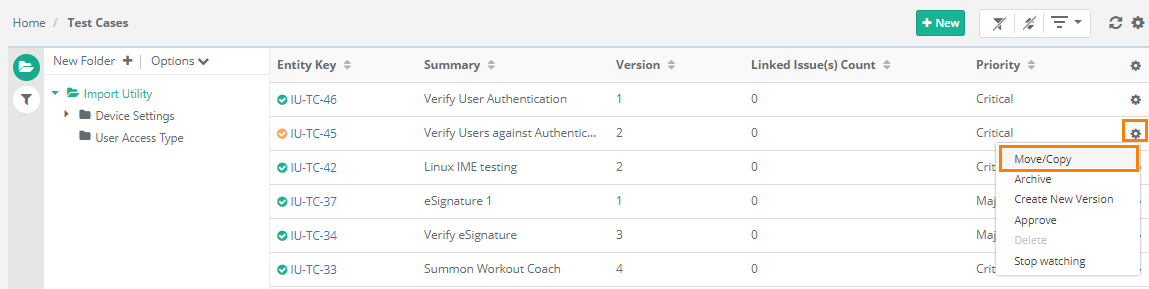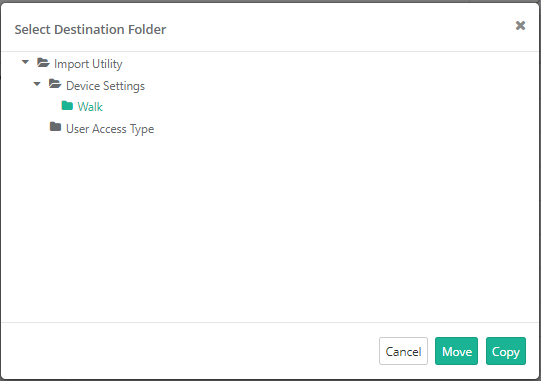Back to QMetry All Products Help Page
Move/Copy Test Assets
Users can Copy/Move individual requirement/test case/est suite from list view of respective modules. For copy test suites, refer to Copy Test Suites.
Copy Requirement
Users can create a requirement from the selected requirement, like a sibling requirement. This new requirement is created under the destination folder that users selected. There can be requirements with same name. These requirements can be identified with their individual IDs.
Use Case: User wants to create a requirement with the values similar to the existing requirement. Creating a new blank requirement and adding the values again becomes a cumbersome job for the user. So the user opts for the feature that can solve the problem. The feature helps the user to create a requirement with the same value that of the selected one.
Test Assets will be copied with all their existing versions.
1. Open the Requirements module.
2. Click on the Con icon of the particular requirement that you want to copy.
3. Select Move/Copy.
4. The next screen opens asking for the destination folder to create a copy of the requirement.
5. Select the folder you want to copy or move the requirement to.
6. Click on the Copy button to create a copy of existing requirement.
Move Requirement
Users can move the existing requirement and change its place from one folder to another.
Follow Step No. 1 to 5 as described above.
Click on the Move button in the Step No. 6 above.
Follow the same process for other test assets.
The features are available to -
- Copy Requirements
- Move Requirements
- Copy Test Cases
- Move Test Cases
- Copy Test Suites
- Move Test Suites
Back to QMetry All Products Help Page