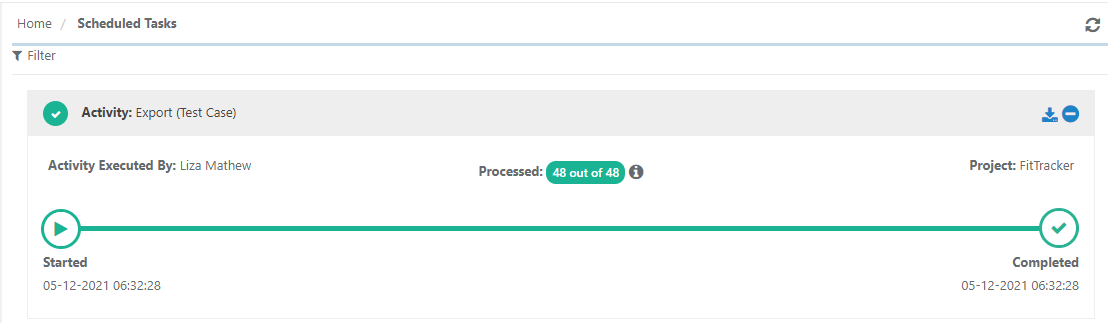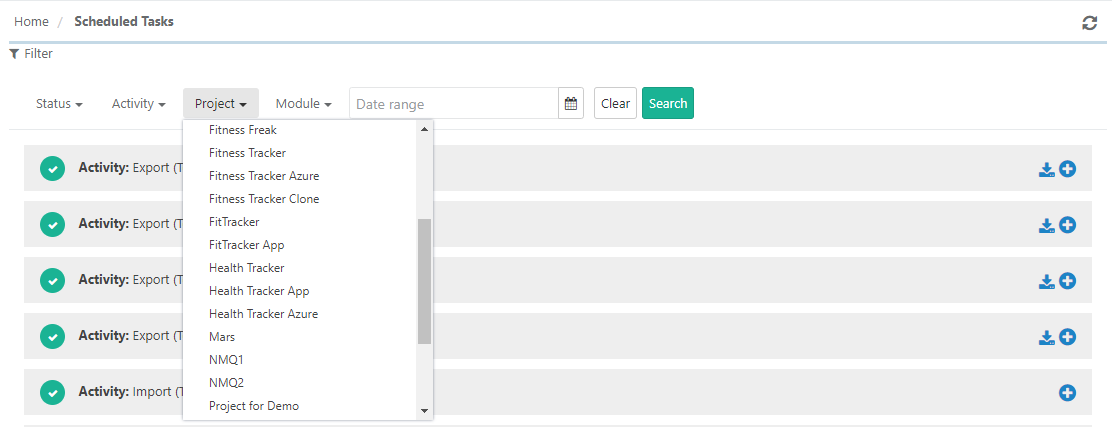Back to QMetry All Products Help Page
Scheduled Tasks
Once triggered, the activities in QMetry run in background as scheduled jobs. This saves users from sticking to one activity until it is finished. Users can continue with other tasks in QMetry.
The Scheduled Task icon turns Orange in color whenever any of the following actions is initialized. The icon color changes to original as soon as you click on it to view the task status.
- All bulk operations
- Import - Issue, Test Case, Test Suite, Requirement
- Export - Issue, Test Case, Test Suite, Requirement, Test execution
- Project clone
Click on the Scheduled Task icon the application header.
The Scheduled Task screen shows all the activities completed or in queue.
The progress bar shows the following statuses:
| Status | Description |
|---|---|
| Started | It indicates that the import is initialized. |
| In-Progress | It indicates that the import process is started and in-progress. |
| Completed | It indicates that the intended records of the job are imported and the import is completed now. |
| Failed | It indicates that the entire import is failed due to some error. You can download the Excel file showing errors due to which the task is failed. |
| Partially Completed | It indicates that some of the intended records of the job failed to perform the task. You can download the Excel file showing errors due to which the task is partially completed. |
Apply Filter
You can filter the tasks on Status, Activity, Project and Module. You can also apply a particular date range to fetch records during the relevant duration.
Back to QMetry All Products Help Page