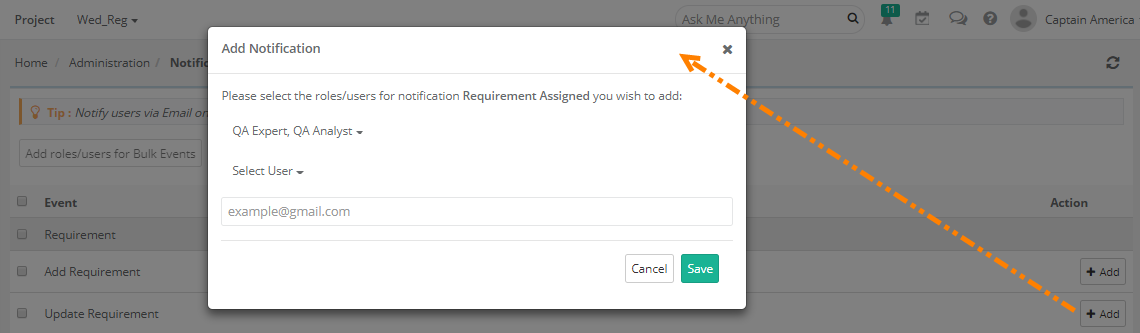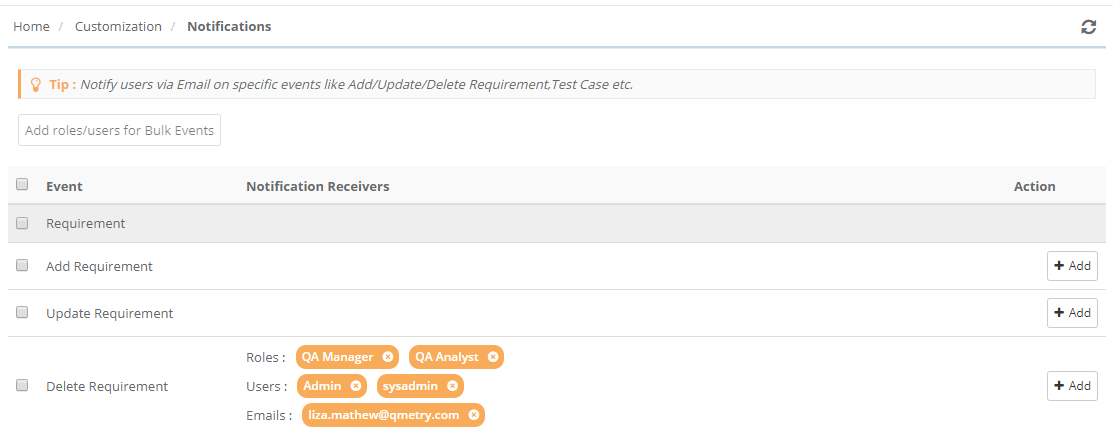Back to QMetry All Products Help Page
Notifications
Introduction
QMetry provides a list of notifications based on event occurrence within the application e.g. Add Test Suite, Delete Test Suite, Add Requirement, Add Test Case, and so on. Admin can assign notifications by Role, Users and Email IDs. The receiving users can unsubscribe for notifications any time. QMetry automatically generates emails in predefined templates and notifies the respective users when the specified event occurs for the entities.
The Admin in the organization applies settings to generate email notifications automatically and send them to the respective Roles or Users with the purpose to make all the stake holders keep updated for whatever actions are being taken to their assets of interest.
Permissions for Notification Settings are set from Customization > Roles.
How to access the feature?
Go to Customization > Notifications.
The Notifications screen opens with the following columns on it:
- Event: These are the list of events on occurrence of which assigned users will receive notifications. For example, “Add Test Suite” indicates notification on creating a new test suite in QMetry.
- Notification Receivers: Notifications can be sent to particular Roles/Users. The column displays details of Roles, Users, and Email IDs of users who are receiving the notifications.
- Action: Add button to add Roles and Users to receive the notifications.
Add Notification Receivers
Notifications can be sent to particular Roles or Users. The notification will be fired on occurrence of the event.
For a particular Event, click on the Add button under the Action column.
The Add Notification pop-up opens.
The following criteria are independent of each other.
- Select Role: Admin can assign notifications by roles. Open the drop-down list and select the Role you want the users with that role to receive notification emails.
- Select User: Open the drop-down list and select Users whom you want to receive notification emails.
- Email ID(s): In case of multiple receivers, enter comma separated email addresses.
Change Notification Settings
Admin can unsubscribe Roles and Users to receive email notifications.
To remove Roles, Users, and Email address just click on the "x" sign that appears for it.
The unsubscribe link is provided in the email to let the receiver unsubscribe themselves from receiving the notifications.
When a user clicks on the unsubscribe link, it opens the Notifications screen for the logged-in users.
Note : You cannot modify the above settings if the Customization package is disabled on your QMetry instance.
Back to QMetry All Products Help Page