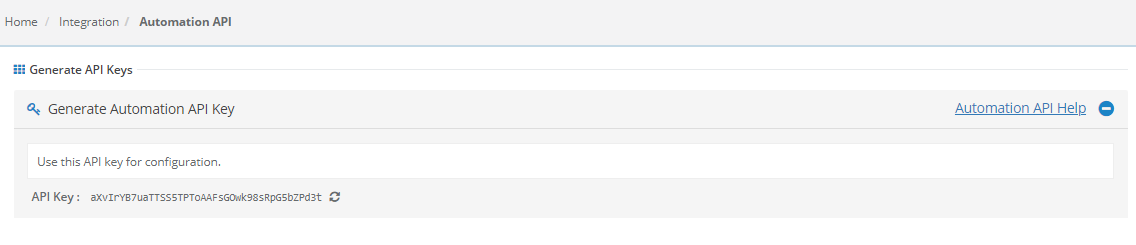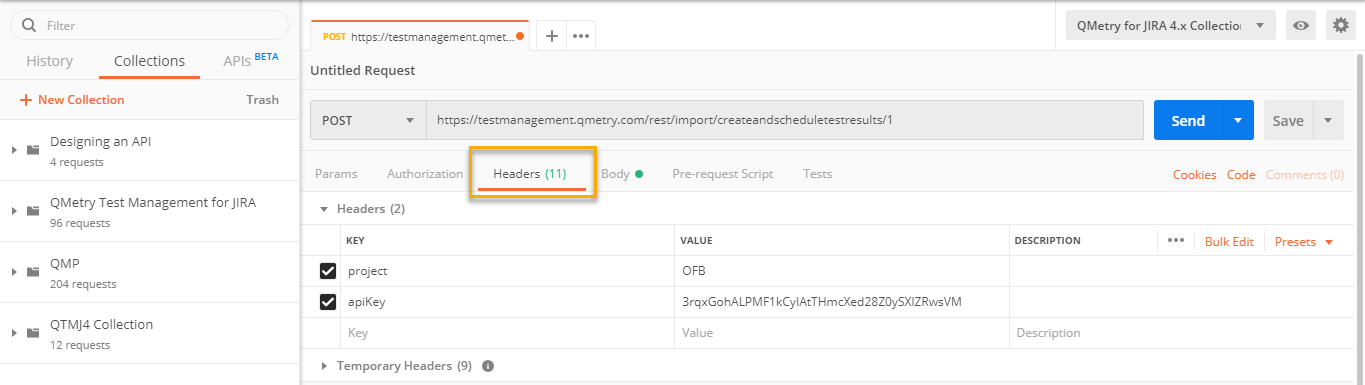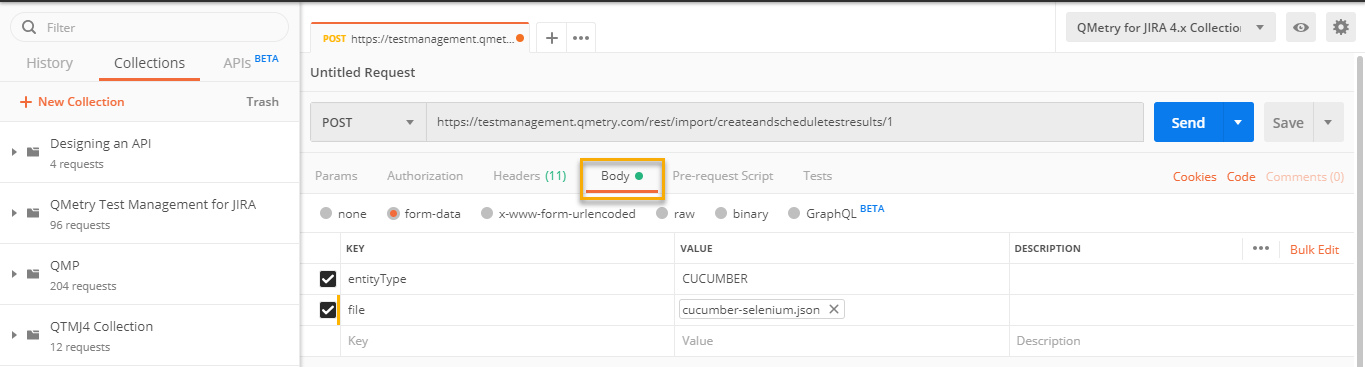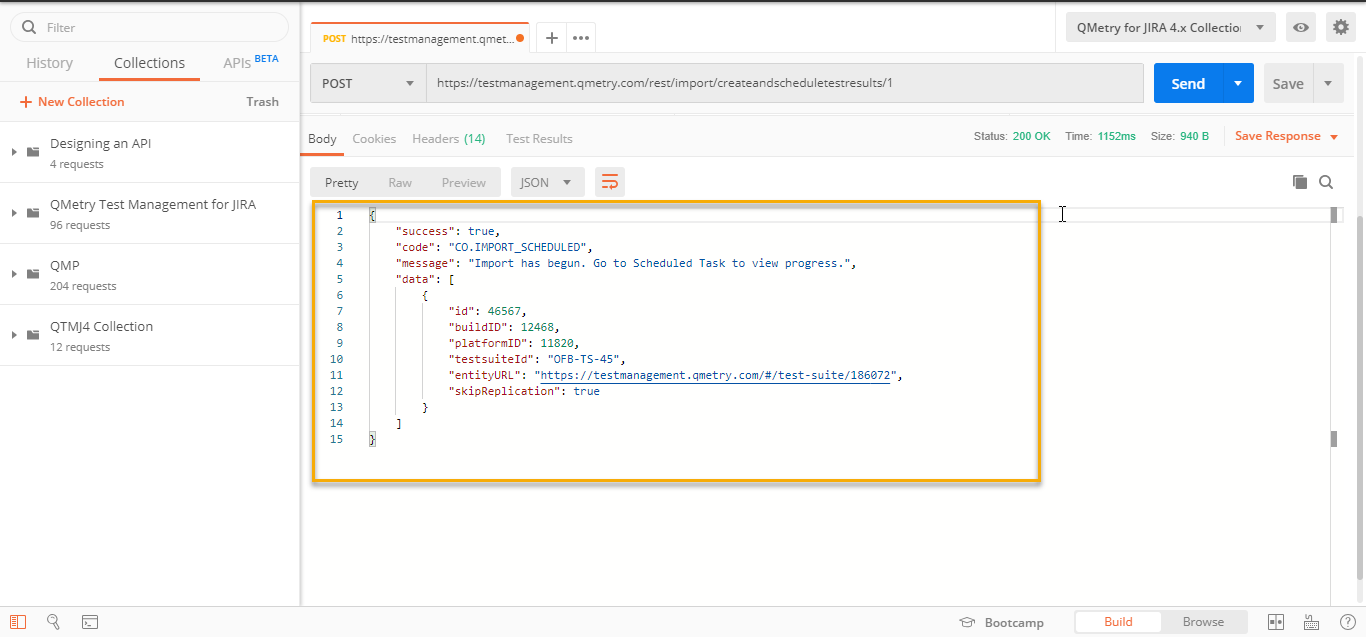Back to QMetry All Products Help Page
Import Automation Results through REST API
Automation API Details
Testers can import automation test results into QMetry via Rest API call.
Step 1 : To generate the Automation API key, log into QMetry and go to Integration > Automation API. The page looks like below.
Step 2 : Read more details below.
- Rest API URL that would be used. For Cloud customers it should be https://testmanagement.qmetry.com/rest/import/createandscheduletestresults/1
- Method: "POST"
Header Details
Parameter
Value
Required
project
project key OR project name OR project id OR default
Yes
apikey
Copy from the screen. It's an autogenerated key that is specific to a user login
Yes
Body Parameters
| Name | Located in | Required | Description | Default | Schema |
|---|---|---|---|---|---|
| file | formData | yes | Your result file to be uploaded. Supported file extensions: .json, .xml and .zip (zip file must contain files of the format given in the 'entityType' param Note: Result File up to 30 MB can be imported using Automation API. | - | string |
| entityType | formData | yes | Format of result file to be imported. Supported formats:TESTNG or CUCUMBER or JUNIT or HPUFT or QAF or ROBOT | - | string |
| automationHierarchy | formData | no | The parameter applies only when you are importing results for TestNG and JUnit frameworks. Define the hierarchy of a Test case i.e. Test Case-Test Step or Test Case or Test Suite-Test Case. TestNG 1 Create Test Case -Test Step. The tag <class name> under <test> tag is referred as Test Case and tag <test-method> as Test Step. (The default value is 1) 3 Create Test Case -Test Step. The tag <name> under <test> tag is referred as Testcase and tag <test-method> as Test Step JUnit 1 Create Test Case-Test Step. The tag <testsuite> referred as Test Case and tag <testcase> as Test Step. (The default value is 1) JUnit File Type 1: Wherein testsuite "name" matches the test case "classname".
JUnit File Type 2: Wherein testsuite "name" does not match the test case "classname".
3 Create Test Suite-Test Case. The tag <testsuite> referred as Test Suite and tag <testcase> referred as Test Case.In this case multiple Test Suites will be created. | 1 | string |
| testsuiteName | formData | no | By default auto generated test suite name would be created. To provide your desired test suite name use this parameter. Note:
| - | string |
| testsuiteId | formData | no | This parameter is used if you want to reuse an existing Test Suite. Parameter accepted Test Suite ID or Testsuite Entity Key. Testsuite id can be fetched using List Testsuite API or the Entity Key can be obtained from detail view of target Test Suite. Note:
| - | string |
| platformID | formData | no | Target Platform Id or Platform Name. Platform Id can be fetched using List Platform API and Platform Name can be obtained from detail view of target Platform. | No Platform | string |
| projectID | formData | no | Target Project ID or Project Key or Project name. Project id can be fetched using List Project API and the Entity Key or name can be obtained from list view of target Project. Note: If Project ID is passed, then it will override the value of project in Header. | - | string |
| releaseID | formData | no | Target Release ID or Release name. Release id can be fetched using List Release API from list detail of target Project. Pass projectID if you are passing releaseID. | - | string |
| cycleID | formData | no | Target Cycle Id or Cycle Name. Cycle Id can be fetched using List Cycle API and Cycle Name can be obtained from detail view of target Cycle. Pass releaseID and projectID if you are passing cycleID | - | string |
| buildID | formData | no | Target Build ID or Build name. Build id can be fetched using List Build API from list detail of target Project. | - | string |
| testcase_fields | formData | no | Mention system defined fields and user defined fields for test case as shown in Test Case JSON format. All the mandatory fields other than Summary should be mentioned in this parameter. | - | JSON |
| testsuite_fields | formData | no | Mention system defined fields and user defined fields for test case as shown in Test Suite JSON format. All the mandatory fields other than Summary should be mentioned in this parameter. This parameter will be ignored if existing Test suite Id is used to upload results. | - | JSON |
| skipWarning | formData | no | 0 Test Case Import will be failed if the result file contains test case summary with more than 255 characters. 1 Test Cases can be imported by ignoring the warning about summary length. If the test case summary is longer, it will be truncated to 255 characters. | 0 | string |
Supported Fields
- Field Name as mentioned in QMetry > Customization > Manage Fields > Field Name
- For Look up list and multi lookup list fields
- If the value does not exist in Project and Auto Create value feature is on for Project, the value will get added in the list and it will be assigned to the test case.
- If the value does not exist in Project and Auto Create value feature is off for Project, the value will not be added in the list and Test Case field will be blank or have default value in it.
- If a new value is added to Multi Look Up List, the older value will remain unchanged and the new value will be added to the list.
- List values are added to the same version of test case.
Field | Example | Test Case | Test Suite | Notes |
|---|---|---|---|---|
"component" | "component" : ["Label1, "Label2"] | Yes | No | Old values will persist and new value will get set e.g., L1 and L2 are set and L3 is assigned, then the updated values for component will be L1, L2 and L3. |
| "priority" | "priority" : "Minor" | Yes | No | As mentioned for Look Up and Multi Look Up lists above. |
| "testCaseState" | "testCaseState":"Open" | Yes | No | |
| "testCaseType" | "testCaseType":"Automated" | Yes | No | |
"testcaseOwner" | "testCaseOwner":"John" | Yes | No | userAlias should be passed in request. Owner will not be set if the requested user is not found or the user doesn't have right for the Test Case module. |
"description" | "description":"Sample Description." | Yes | Yes | This will be set as requested. |
| "estimatedTime" | "estimatedTime":30 | Yes | No | This will be set as requested. |
"testSuiteState" | "testSuiteState":"Open" | No | Yes | A new Status value will be added if it does not exist in the project. |
"testsuiteOwner" | "testsuiteOwner":"lizamathew" | No | Yes | userAlias should be passed in request. Owner will not be set if the requested user is not found or the user doesn't have right for the Test Suite module. |
Note: isAutoExecuted will be set as "Automated" for the test cases/test suites that are created through Automation API.
User Defined Fields
Custom Field Type | Validation Rule | Example | Notes |
|---|---|---|---|
| STRING | It accepts text in a single line | "tagName": "Sample test asset." | The field value will be set as requested. |
| LARGETEXT | It accepts text in multiple lines | "additionalComment": "this is a sample test asset" | The field value will be set as requested. |
| LOOKUPLIST | It accepts a single value on the list | "country": ["United States"] | Lookup type will be set as requested if its list value exists.
|
| MULTILOOKUPLIST | It accepts comma separated multiple values | "langaugePreference": ["English",Portuguese"] | Multi Lookup will be set as requested if its list value exists.
|
| DATEPICKER | It accepts the Date format that has been set in user profile | "reviewedDate": "08-30-2019" | The field value will be set as requested. |
| NUMBER | It accepts any number with decimal | "executionTime": 4 | The field value will be set as requested. |
Test Case Fields with UDFs in JSON format
{
"component":["com1", "com2"],
"priority":"High",
"testCaseState":"Open",
"testCaseType":"Manual",
"testcaseOwner":"lizamathew",
"estimatedTime":60,
"description":"Sample Description",
"userDefinedFields" : {
"reviewedDate": "08-30-2019",
"executionTime": 40,
"tagName": "Sample test asset.",
"additionalComment": "This is a sample test asset"
"country": ["United States"]
"langaugePreference": ["English","Portuguese"]
}
}
Test Suite Fields with UDFs in JSON format
{
"testSuiteState":"Open",
"testsuiteOwner":"lizamathew",
"description":"Testing 8.5.4 API Changes",
"userDefinedFields" : {
"reviewedDate": "08-30-2019",
"executionTime": 40,
"tagName": "Sample test asset.",
"additionalComment": "this is a sample test asset"
"country": ["United States"]
"langaugePreference": ["English","Portuguese"]
}
}
The following table depicts probable import result according to the scenario.
Is System Field/UDF Mandatory? | Is Auto-Create Enabled? | Does UDF Value exist? | Import Result |
|---|---|---|---|
No | No | No | Fail |
No | No | Yes | Success |
No | Yes | No | Success |
No | Yes | Yes | Success |
Yes | No | No | Fail |
Yes | No | Yes | Success |
Yes | Yes | No | Success |
Step 3 : Post importing the file via API
Parameters passed | Result |
|---|---|
If only File format and entityType was passed as part of the body | A new auto generated Testsuite will be created with UTC timestamp. "No Platform" would be linked as Platform. Test cases would be auto linked and execution results would be updated. |
If only File format, entityType and platformID was passed as part of body | A new auto generated Testsuite will be created with UTC timestamp. Platform would be linked as per platform id. Test cases would be auto linked and execution results would be updated. |
If only File format, entityType, platformID & testsuiteId was passed as part of body | Test cases would be auto linked and execution results would be updated in the respective Testsuite that was provided. |
If only File format, entityType & testsuiteId was passed as part of body | Test cases would be auto linked and execution results would be updated in the respective Testsuite that was provided. No Platform would be linked to the Test suite. |
Import using Postman Tool
Step 1 : Download Postman application on Google Chrome.
Step 2 : Open and log into the Postman application.
Step 3 : Then click on the NEW button on the application header.
Step 4 : Open the Headers tab in Postman. Add header details as per Step 2 of the above section.
Step 5 : Open the Body tab. Choose form-data and pass mandatory/optional values as per Step 2 of the above section.
Step 6 : Click Send button. You should receive the below success response.
Step 7 : Results would be updated as explained in Step 3.
Restrictions: The restriction of maximum 500 Automation API call per day per instance have been implemented on external API calls for better control of server resources on cloud.
Code Snippets
Python Example
- Download Sample Code - importResult.py
- Pre-requisties : Python 3, pip3, requests
Sample Projects
Have a look at Sample Projects for Automation Frameworks for a more concrete end-to-end example.
Back to QMetry All Products Help Page