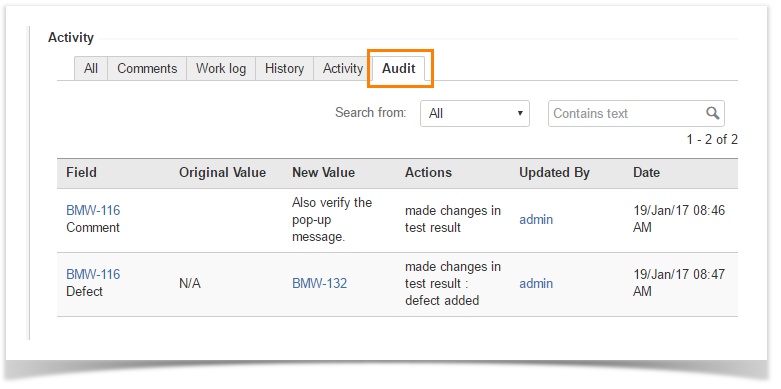Back to QMetry All Products Help Page
Auditing
The purpose of Audit in QMetry Test Management for JIRA add-on is to maintain history for any information updated in Test Case, Test Scenario, Story and Test Run issues.
Audit tab is provided for these issue types. It will trace any actions performed or details added or updated on the details page of these issues. The Audit tab of individual issues displays such activities performed with added/updated values of fields.
The details include the following columns:
- Field: It represents Issue ID in JIRA and the component that has been changed.
- Original Value: This is original value of the field before it has been edited.
- New Value: This is the updated value of the field.
- Actions: Narration of action performed for the particular field.
- Updated By: The user who carried out the action or updated the details for the particular field.
- Time-stamp: The date and time on which the event occurred/action performed.
Use Case: The user wants to know when a field was modified in order to verify if there was a major change that requires retesting.
Search
If it is a long list of changes took place for an issue, then you can easily search for a specific record through the Search functionality available at the beginning of the grid.
The Search From drop-down list shows all the columns in the grid. Select the column on which you want to search and the enter relevant column value in the adjacent search text box to initiate search with the specified value within that particular column.
The following table displays what actions get recorded under the Audit tab, which issue type they are related to and from where in QMetry Test Management for JIRA they are performed.
Sr. No. | Actions | Issue Type | From where the action is performed? |
1 | Associate test scenarios to story | Story | Test Scenarios/Acceptance Criteria panel |
2 | Remove association of test scenarios and story | ||
3 | Change scenario sequence number | ||
4 | Associate Test Case with test scenario | Test Scenario | Test Cases Panel |
5 | Remove Test Case from test scenario | ||
6 | Change the sequence of Test Cases associated with test scenarios | ||
7 | Add/Edit Automation Attributes with the given fields | Automation Attributes | |
8 | Create new test step and associate it to Test Case | Test Case | Test Steps Panel |
9 | Delete Test Step in Test Case | ||
10 | Edit Test Step details in Test Case | ||
11 | Change Test Step sequence in Test Case | ||
12 | Associate story/test scenario to test run | Test Run | Story/Test Scenarios Panel |
13 | Remove story/test scenario from panel in Test Run | ||
14 | Updating test run details ((Result, Comment, Actual Result) | Test Execution | Test Run Detail |
15 | Adding defect | ||
16 | Removing defect | ||
17 | Rebuild test run | ||
18 | Assign test scenarios to users |
Back to QMetry All Products Help Page