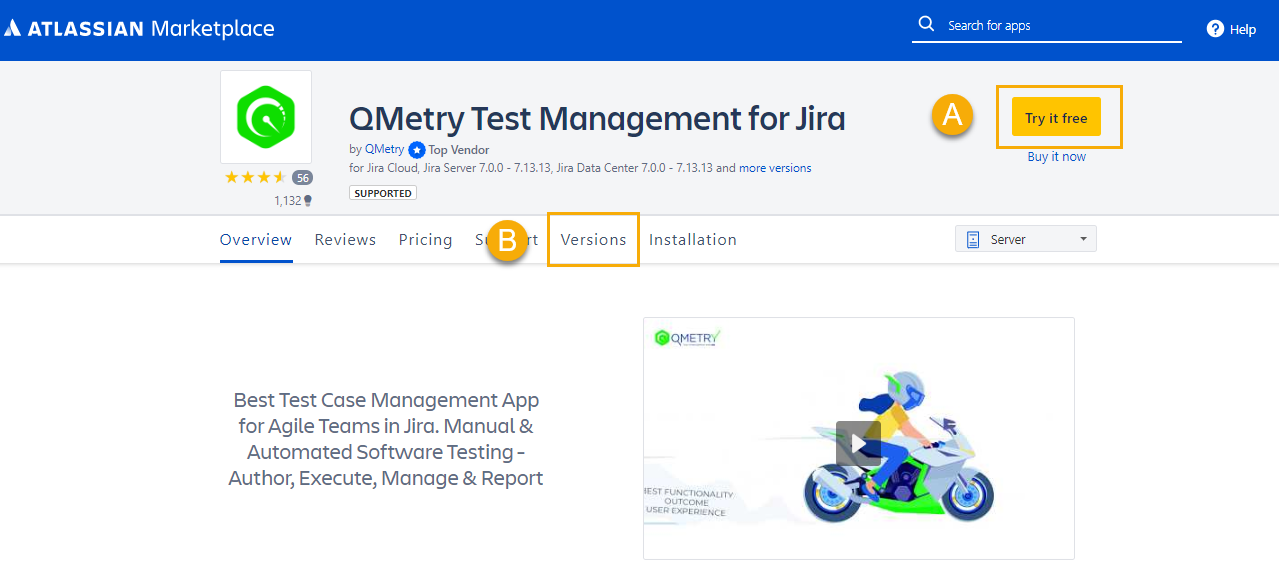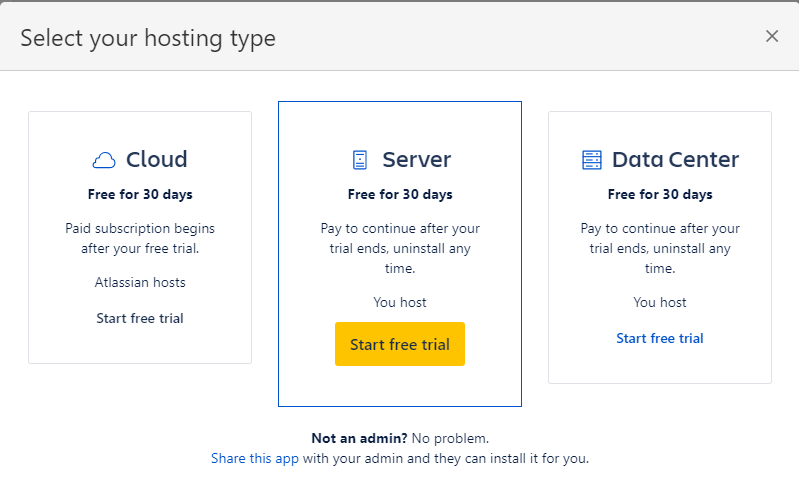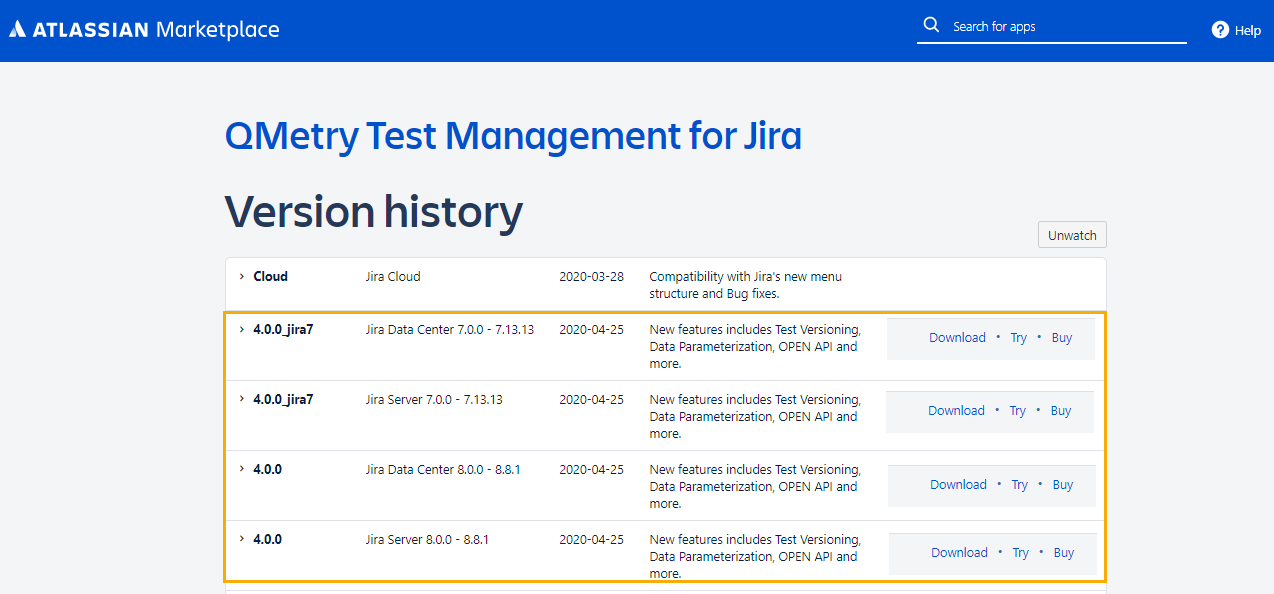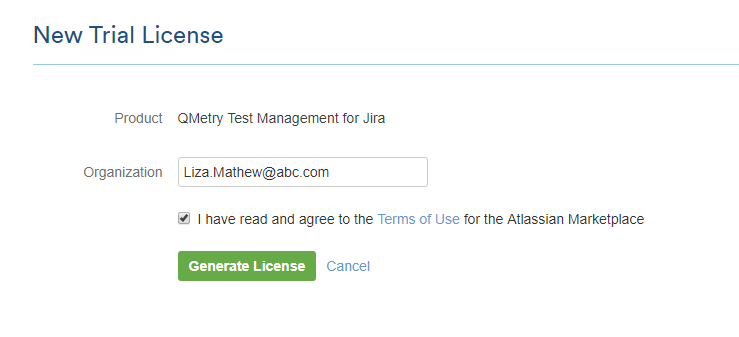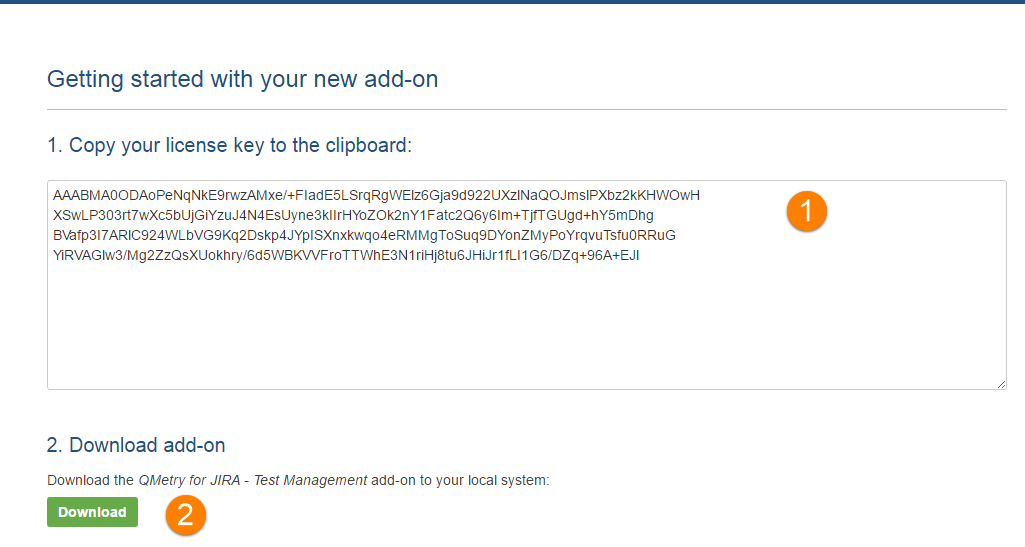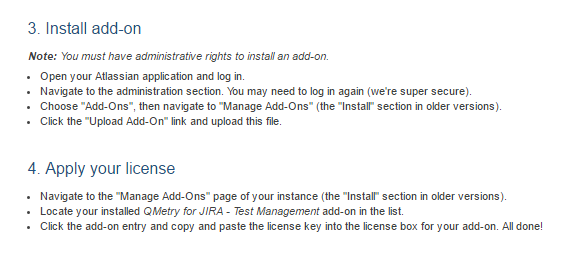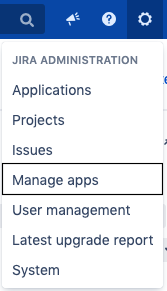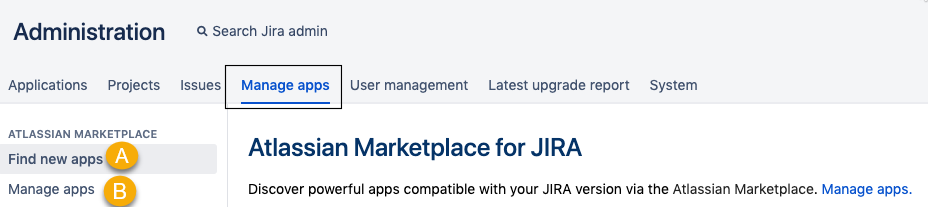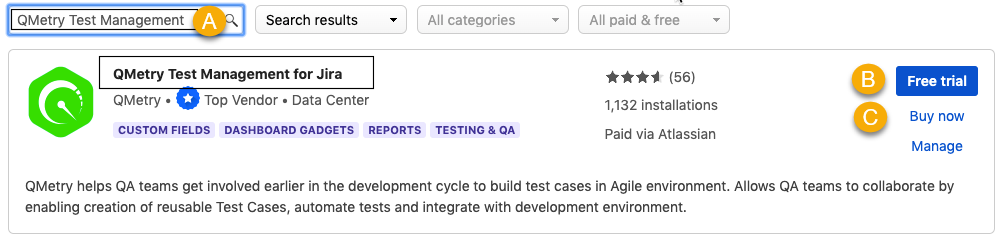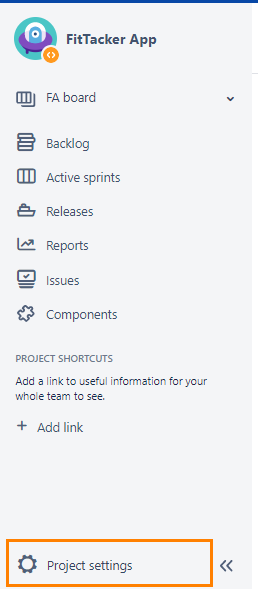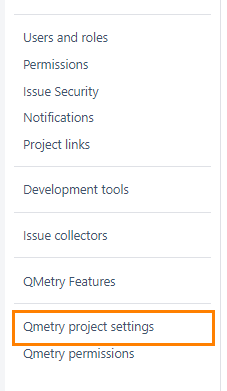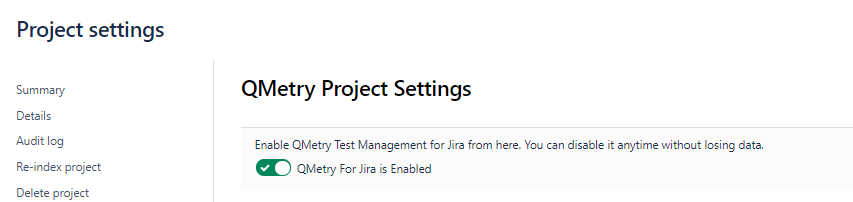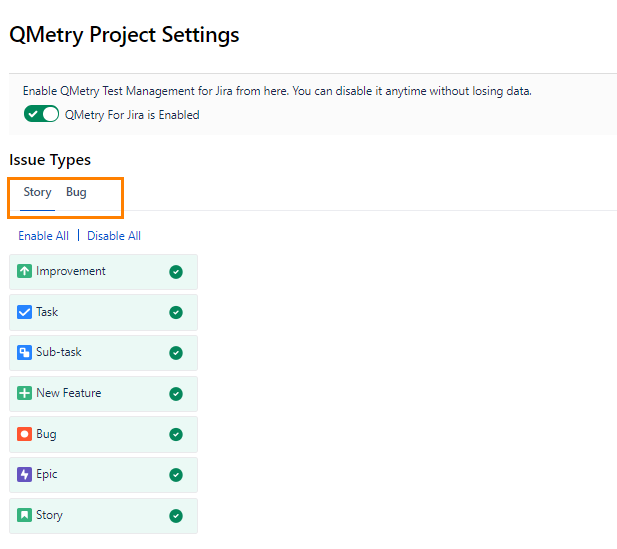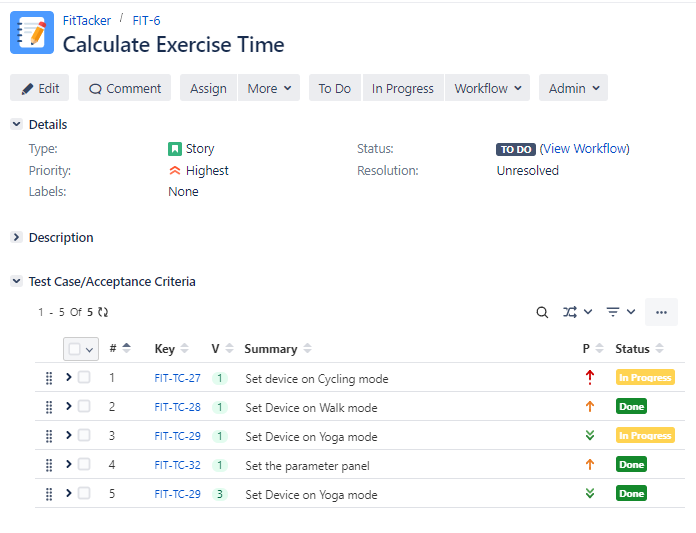Back to QMetry All Products Help Page
Installation
Table of Contents
Introduction
You can get an evaluation license for the QMetry Test Management for Jira app. You can install the app through either of the following methods:
- Atlassian Marketplace
- JIRA
This guide is applicable for both the Jira server and Jira Datacenter. Follow the below steps for installing the QMetry app.
Note : QMetry for the Jira Test management app is compatible with Java version v8.
Method 1: Through Atlassian Marketplace
Log into Atlassian Marketplace.
The Overview page for QMetry Test Management for JIRA opens.
There are three options – (1) Cloud (2) Server and (3) Data Center on the drop-down menu at right. Select Server / Data Center, according to your Jira installation to install the QMetry Test Management for the Jira app.
A. Click on the Try it free button at top right corner. This option will download the latest version of the app.
A pop-up opens.
Click on the Start free trial button.
B. To download/try a specific version of QMetry for the Jira Test Management app, open the Versions tab and click on the see all versions link. Here, you can select the desired version to download/try/buy.
Note : If your Jira version is 7.x or below 8.x then you need to download the QMetry app with _jira7 prefix, For example, 4.0.0_jira7.
The next screen opens to generate a new license.
- Mention the email address to whom the license is to be issued.
- Accept the terms by checking the agreement check box.
- Click on the Generate License button.
The Getting started with your new add-on screen opens with the license key generated on it.
- The license key is generated for the client. You can copy it to the clipboard.
- Click on the Download button to download the JAR file to your local system. The JAR file is downloaded.
How to upload the JAR file?
Apart from the license key and JAR download button, the Getting started with your new add-on screen displays steps to Install Add-on and Apply Your license. Follow the same steps to upload the JAR file and provide the license key to the app.
Method 2: Through JIRA Admin
You can get an evaluation license for this app.
Pre-condition: User should have admin rights for the JIRA instance.
Log into your JIRA instance.
Click the Administration icon on the application header and click Manage apps.
You are navigated to the Manage apps tab of the Administration page.
There are two options on the left panel:
A. Find new apps
B. Manage apps
Click the Find new apps option.
The list of apps is displayed at the right.
- Search for “QMetry Test Management” through the search box and locate the app.
- Click the Free Trial button for it.
- If you want to buy the app, click on Buy Now button.
The Accept terms and agreements dialogue box appears. Accept the end user license agreement by clicking on the Accept button.
The progress bar starts showing the progress of the installation process and closes itself once the installation is finished.
Enable QMetry Features for Jira project
Note: The following settings are mandatory to start working on QMetry Test Management for Jira.
Steps
1. Open the Projects list on the main menu and select the Project to which you want to apply the QMetry settings.
2. Click on the Project Settings at the bottom left on the navigation bar.
3. On the Project settings page, click on the QMetry Project Settings at the bottom left on the navigation bar.
4. On the screen at right, enable QMetry For Jira to start managing test cases.
Once you enable the QMetry For Jira option, you will be able to view QMetry for Jira features in the project.
Enable Issue Types for Story and Bug
The section becomes visible as soon as you enable the QMetry For Jira option. You can enable/disable Story and Bug Issue Types for particular issue types in Jira. Selected issue types will be considered as Story/Bug.
For example, Story and Epic are enabled as Story Issue Type. Then issues with "Story" and "Epic" type in Jira can be linked as Story in QMetry for Jira. The same way you can enable issue types for Bug.
This configuration at the Issue Type level is applicable to a particular project in Jira.
Note: Only Administrators - Jira Admin, Project Admin can access the settings page and configure QMetry for Jira features at the Issue Type level.
Steps
1. Open the Projects list on the main menu and select the Project to which you want to apply the QMetry settings.
2. Click on the Project Settings at the bottom left on the navigation bar.
3. On the Project settings page, click on the QMetry Project Settings at the bottom left on the navigation bar.
4. On the screen at right, enable QMetry For Jira to start managing test cases.
The section becomes visible as soon as you enable the QMetry For Jira option. You can enable/disable Story and Bug Issue Types for particular issue types in Jira.
This configuration at the Issue Type level is applicable to a particular project in Jira.
Once enabled, the QMetry for Jira features will be available to use within corresponding issue types in Jira. The Test Case/Acceptance Criteria panel is displayed below the Description section.
Kindly ensure that you are using the browsers and databases supported by QMetry for Jira app
If you face any issues while installing or enabling QMetry, please reach out to QMetry Support for quick assistance.
Back to QMetry All Products Help Page