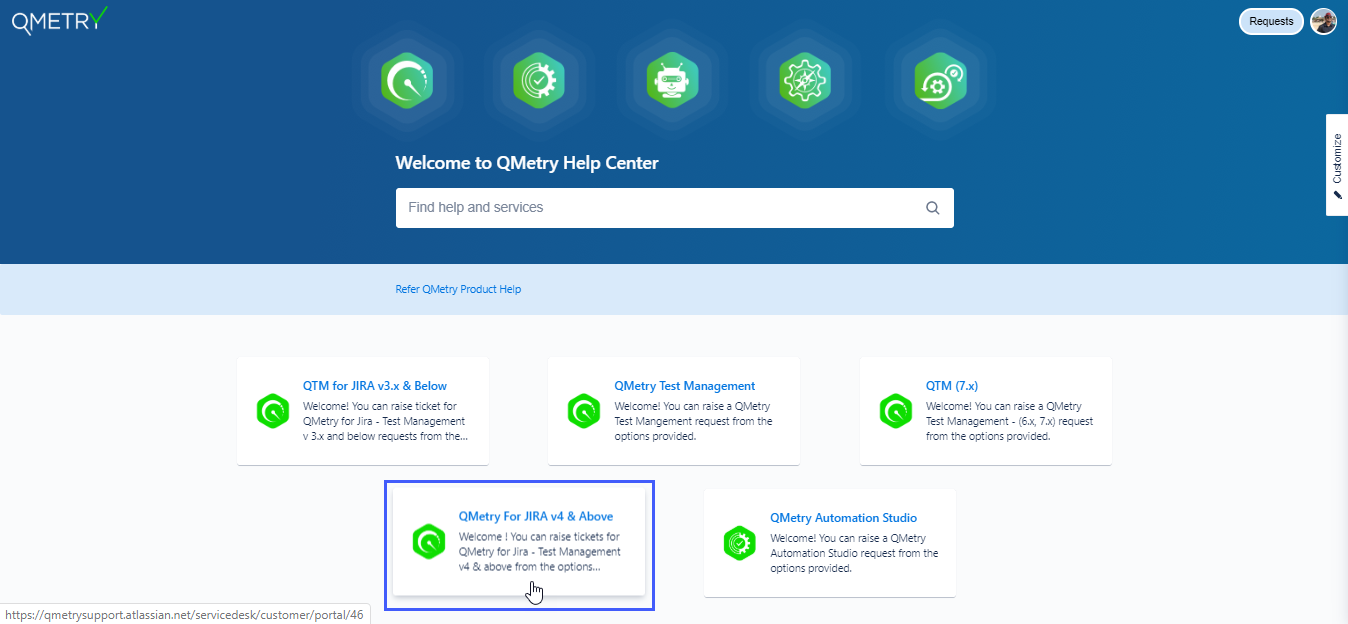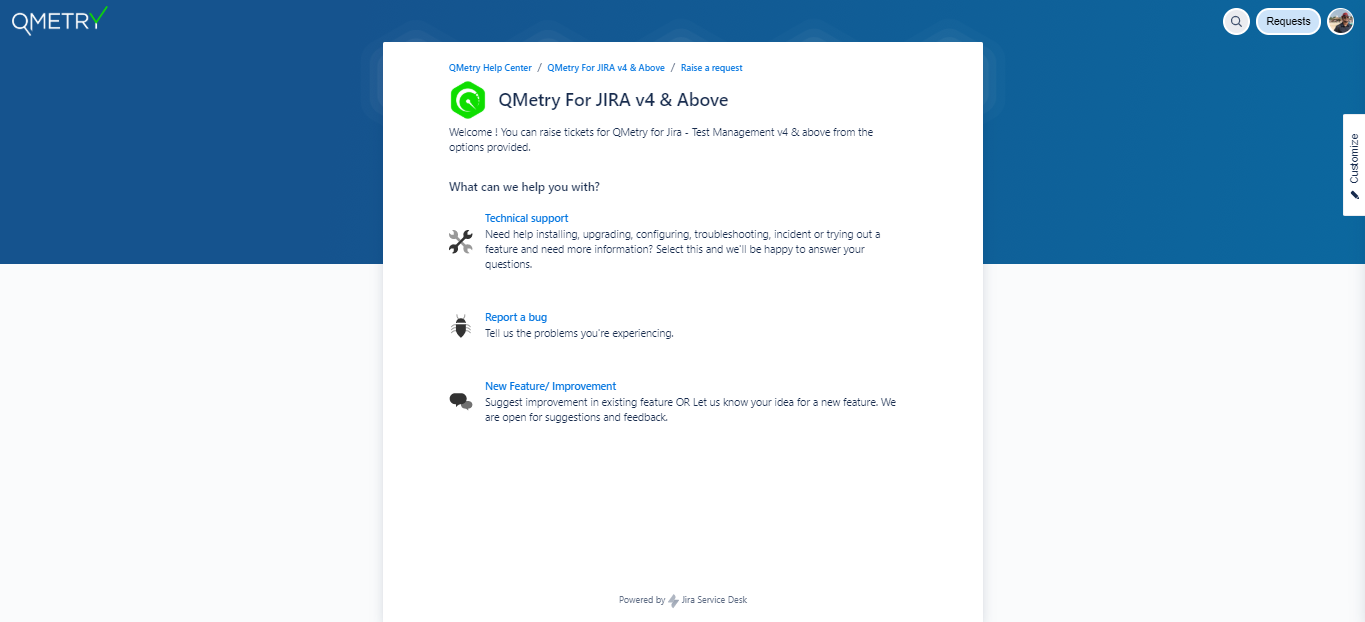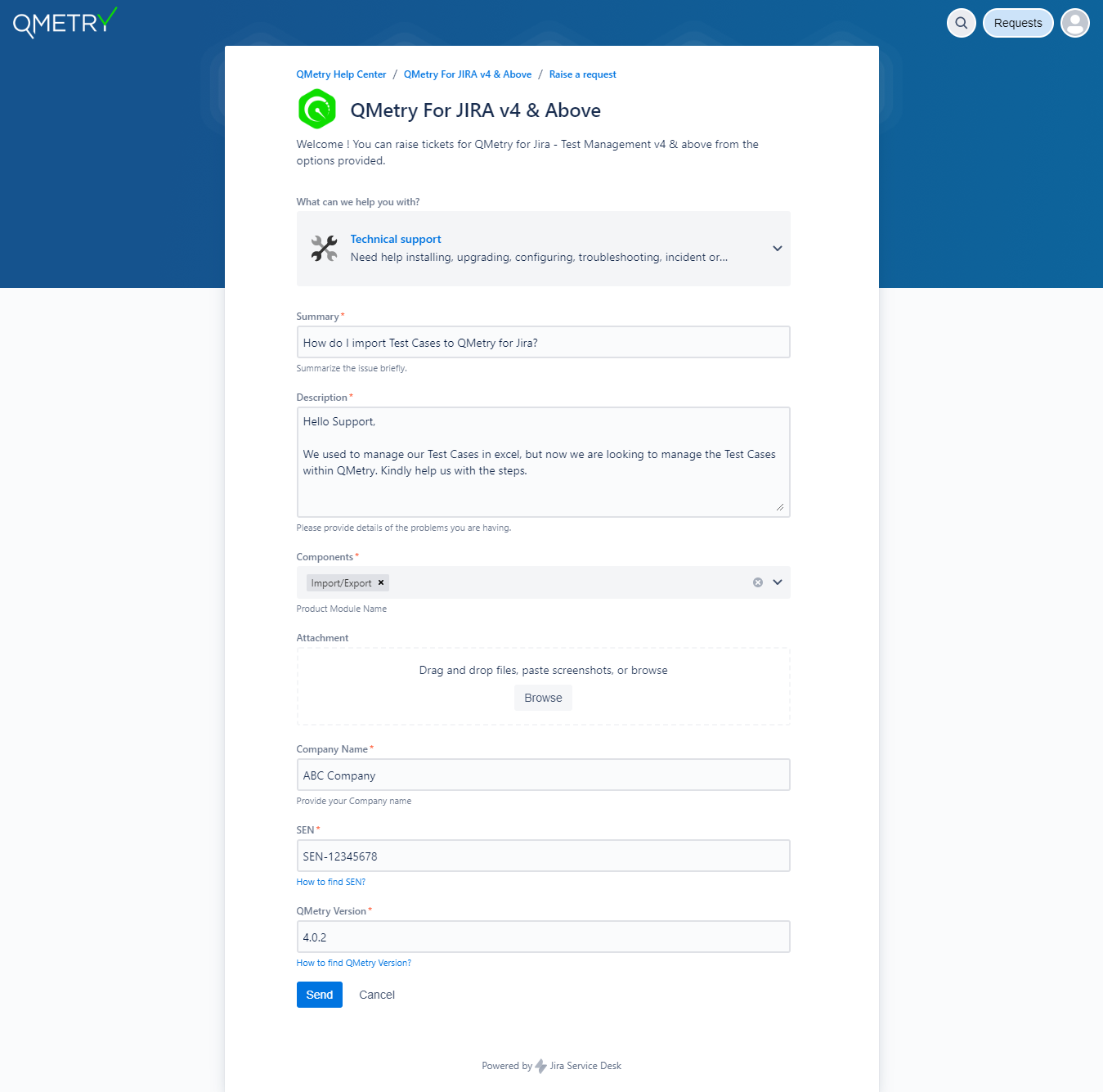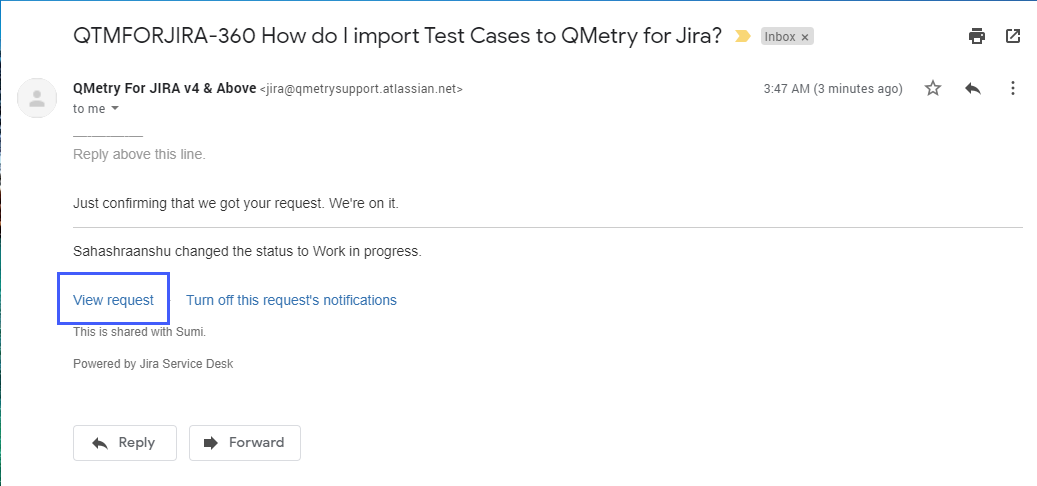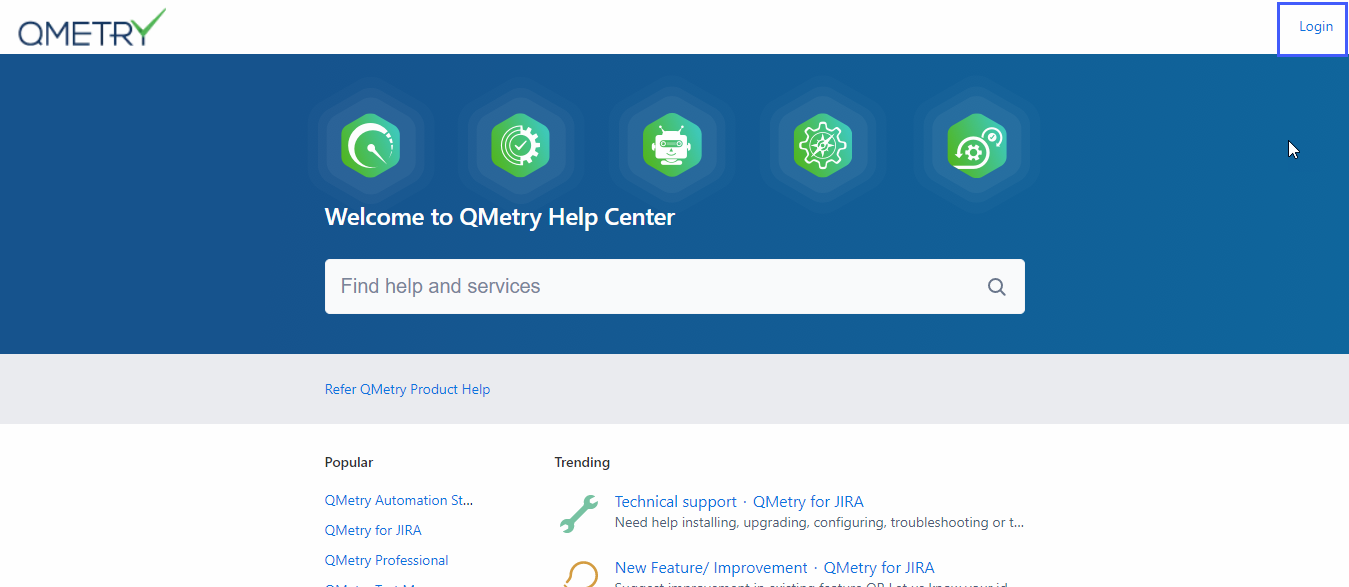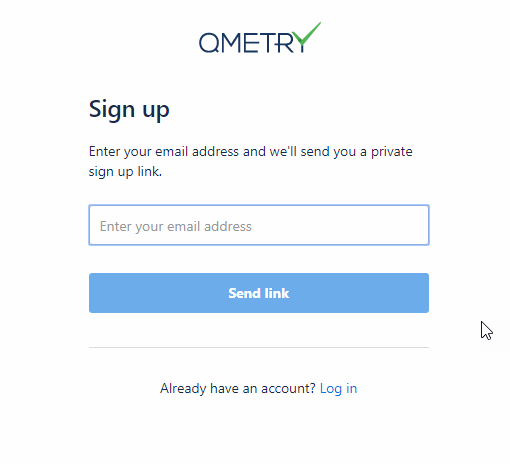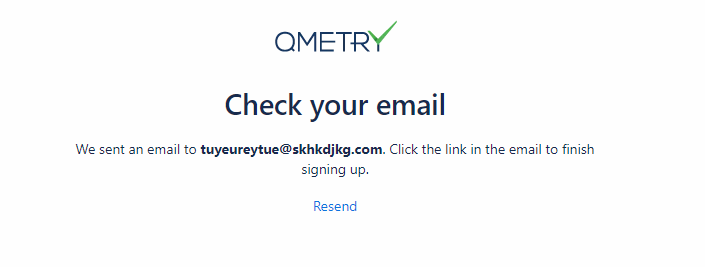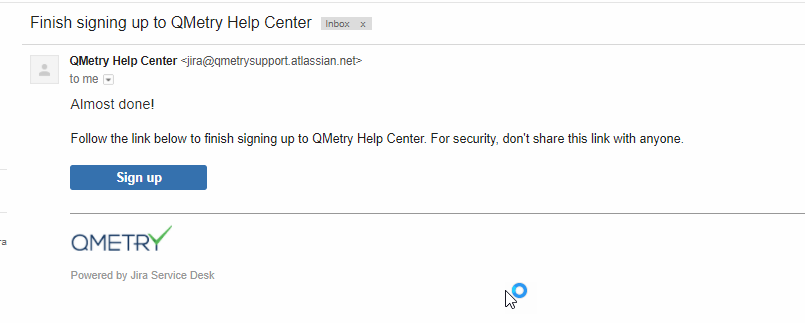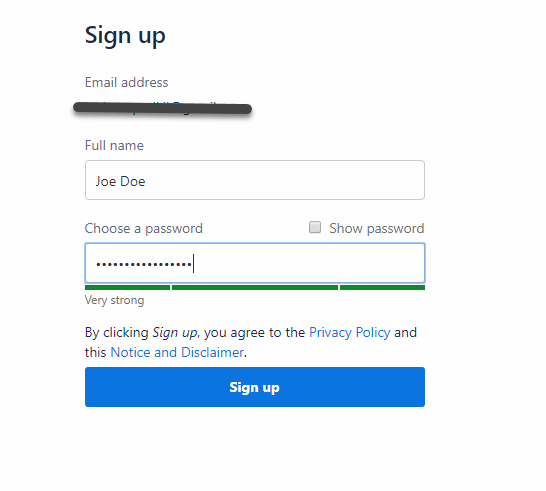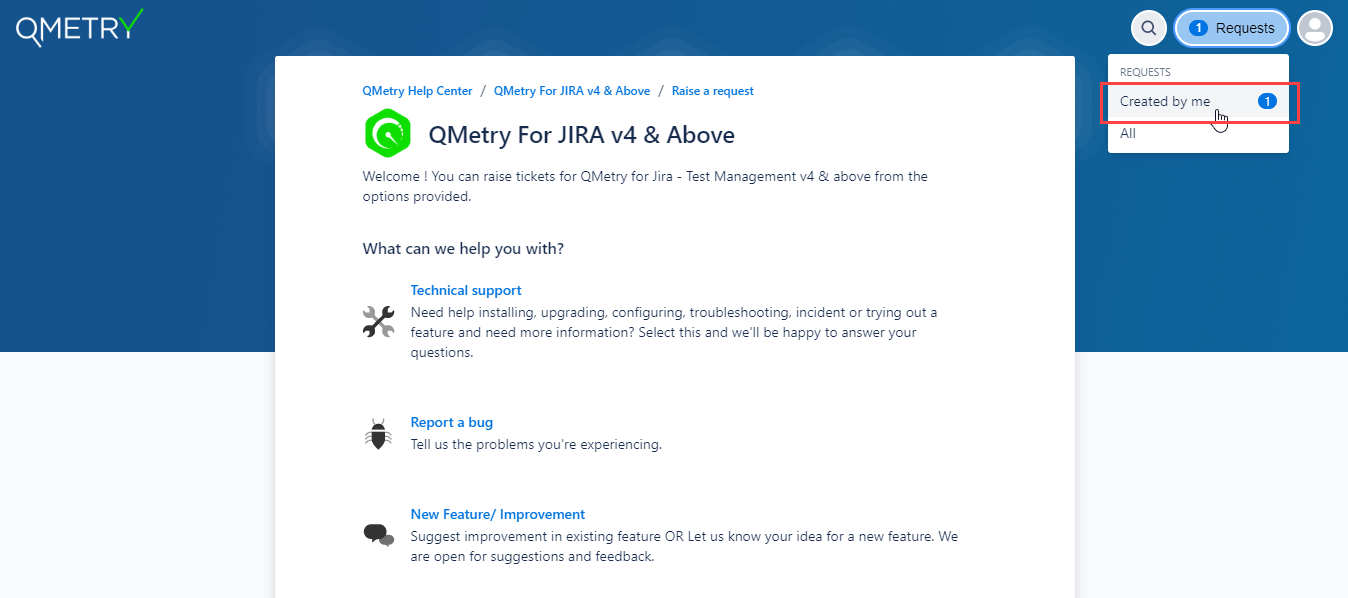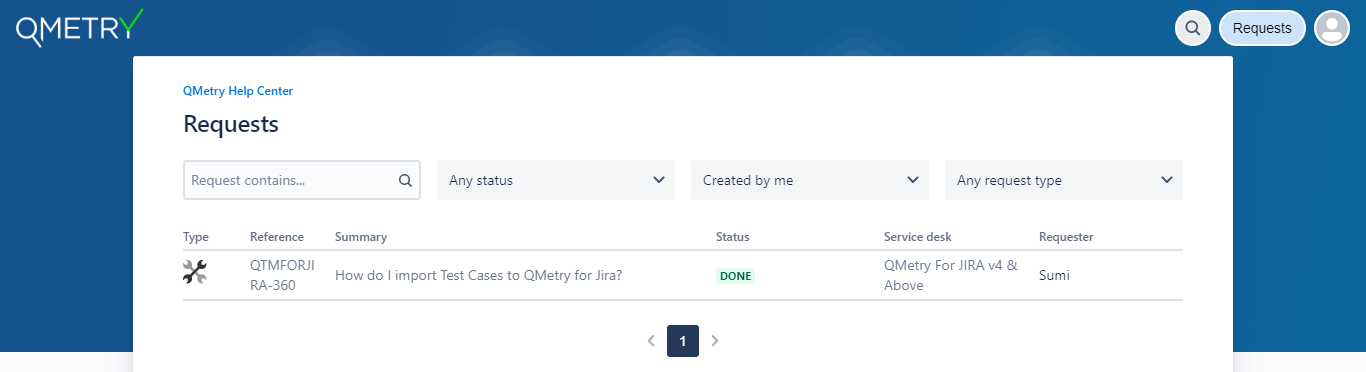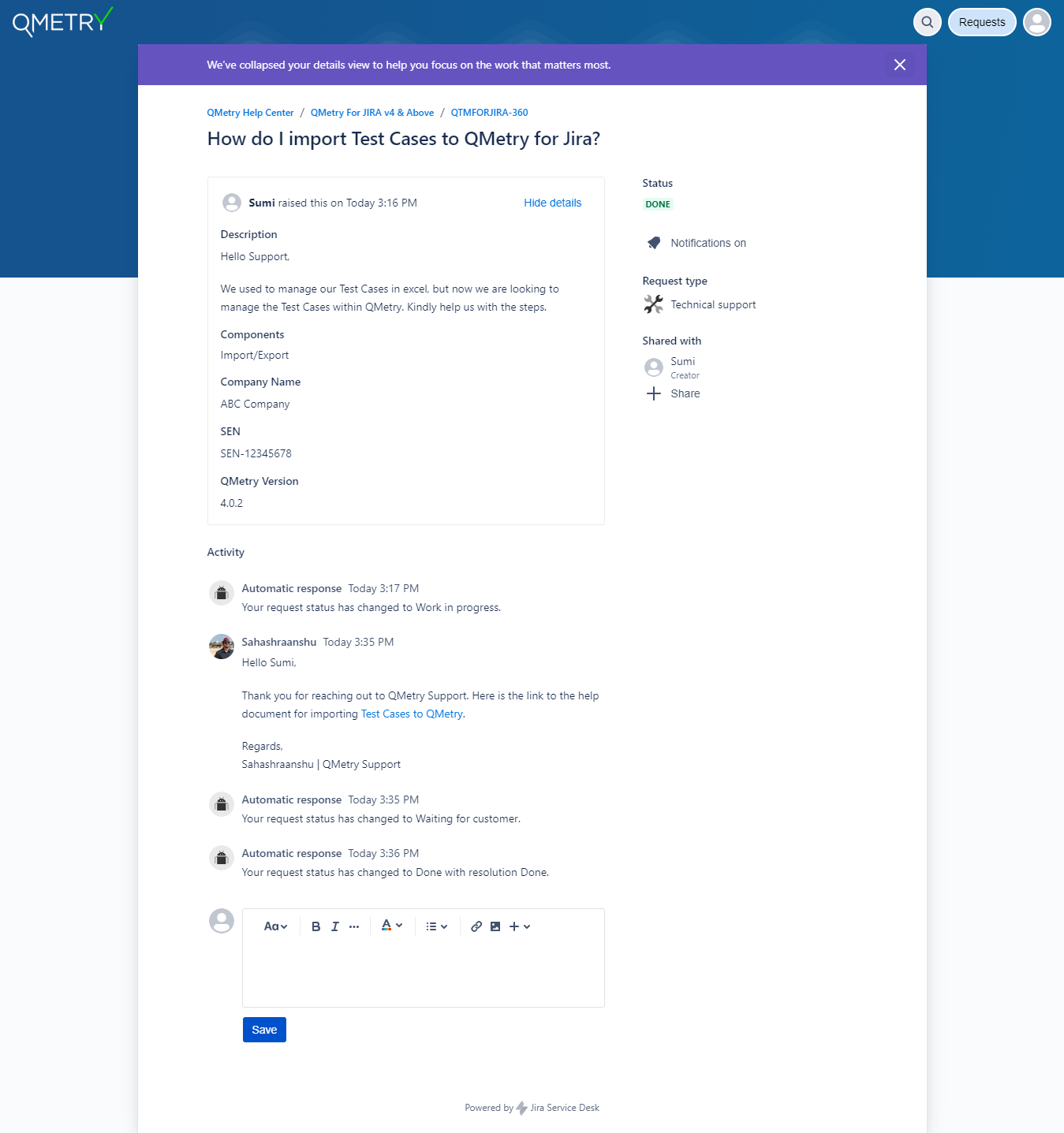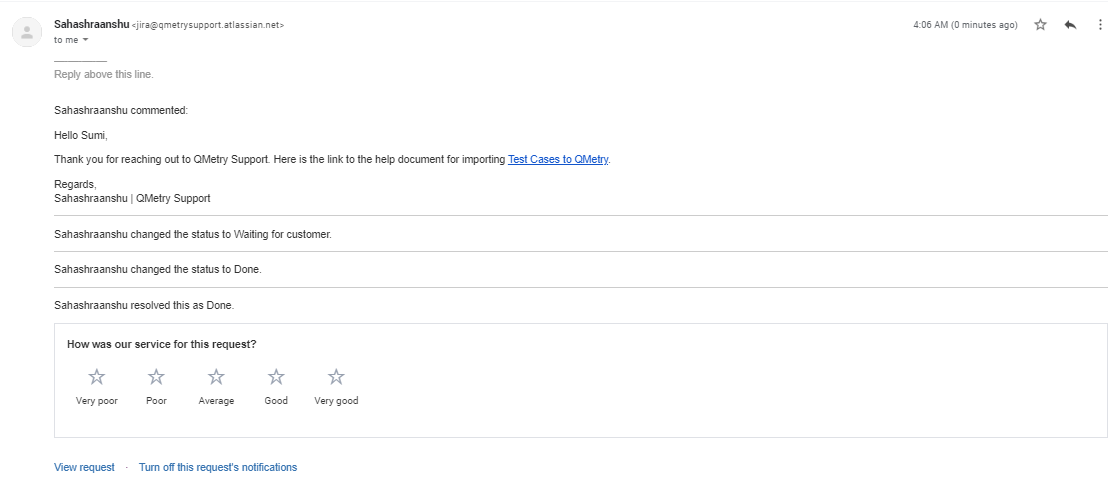Back to QMetry All Products Help Page
How to contact QMetry Support?
Raise a new ticket
Option 1 : QMetry Support Portal
1. Go to QMetry Support Portal.
2. Select Project QMetry For JIRA v4 & Above.
3. It opens the dedicated support portal for QMetry For JIRA v4 & Above. Click on any of the provided options to raise a request.
4. The next screen opens with the required fields for the request. Enter appropriate details in the fields. Once you are done with entering the details, click Send. A ticket will be created.
5. You will receive an automated response from QMetry Support on your email. Click on "View request" to view and track the created ticket.
Note : If you have created a ticket without signing up or login in to the portal then you need to sign up or login to the portal to view and track the ticket. "View request" will take you to the sign up / login screen. Refer View and Edit tickets on portal to sign up or log in to the portal.
Option 3 : Raise a ticket from QMetry
Go to QMetry > Support. This will redirect you to the Support Portal and you can create a ticket there.
How to directly reach Support portal through:
After you have raised the ticket you will be able to track your ticket on the portal.
View and Edit ticket on portal
If you are a new user Sign up to the Support Portal else login to the portal.
1. To Sign up click on Login.
2. Enter your email address and click on Send Link.
3. You will receive a private sign up link on your email address.
4. Click on the Sign-up link that you have received in your email.
5. You will be redirected to the portal to Sign up. Enter your email address and chosen password. Click on sign up.
6. You will be logged in to the portal.
7. View your tickets by clicking on the Requests Button > Click on Created By Me.
8. You will see the list of tickets raised by you. Open a ticket for view or comment.
After your request/issue has been taken care of and the ticket is closed you will get the opportunity of providing your feedback on the support that you received on your mail.
Back to QMetry All Products Help Page