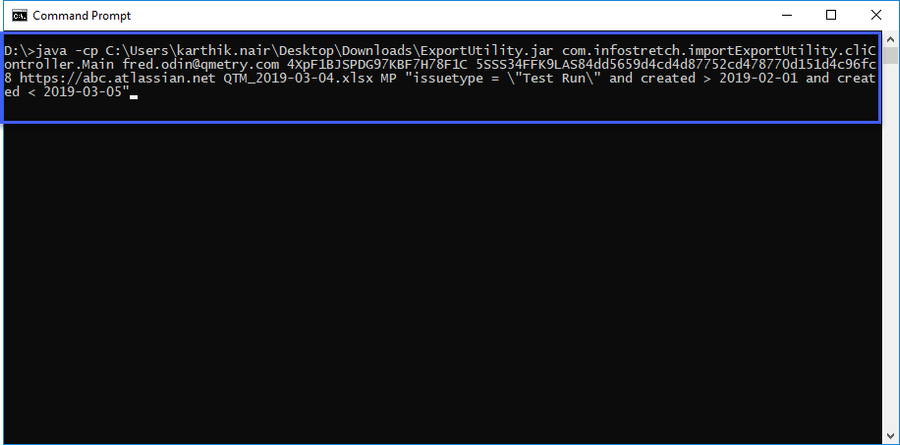Back to QMetry All Products Help Page
Run Export Utility via command line arguments
This utility is available only for QMetry for Jira Cloud hosting.
Step 1 : Download the ExportUtility.zip.
Step 2 : Execute utility with the below command.
java -cp ExportUtility.jar com.infostretch.importExportUtility.cliController.Main <Email> <apitoken> <apiKey> <jira url> <destinationfile.xlsx> <projectKey> <"JQL">
Arguments | Mandatory | Sequence | Description |
|---|---|---|---|
Yes | 1 | The Email address used to log into your JIRA Instance. | |
API Key | Yes | 3 | In case of Server version, API Key is required. This API Key is generated from the JIRA instance you want to export the data from. The API key can be found from QMetry > Configuration > Import/Export Tool > Authentication. |
JIRA URL | Yes | 4 | The URL of JIRA instance from which you want to export the data. |
Destination File | Yes | 5 | The destination file name must be provided. Provide .xlsx extension to the destination file. The name used for the Destination File must not contain blank spaces. If path is not specified then the file will be saved in the directory where the ExportUtility.jar file is stored by default. |
Project Key | Yes | 6 | Each project in JIRA is identified uniquely with a Project Key. |
JQL | No | 7 | JQL can be used to filter the data according to the user's requirements. The JQL must be enclosed in double quotation marks. Use the escape character(\) if you are using the quotes inside the JQL. For example, "issuetype = \"Test Run\"" |
Related content
Back to QMetry All Products Help Page