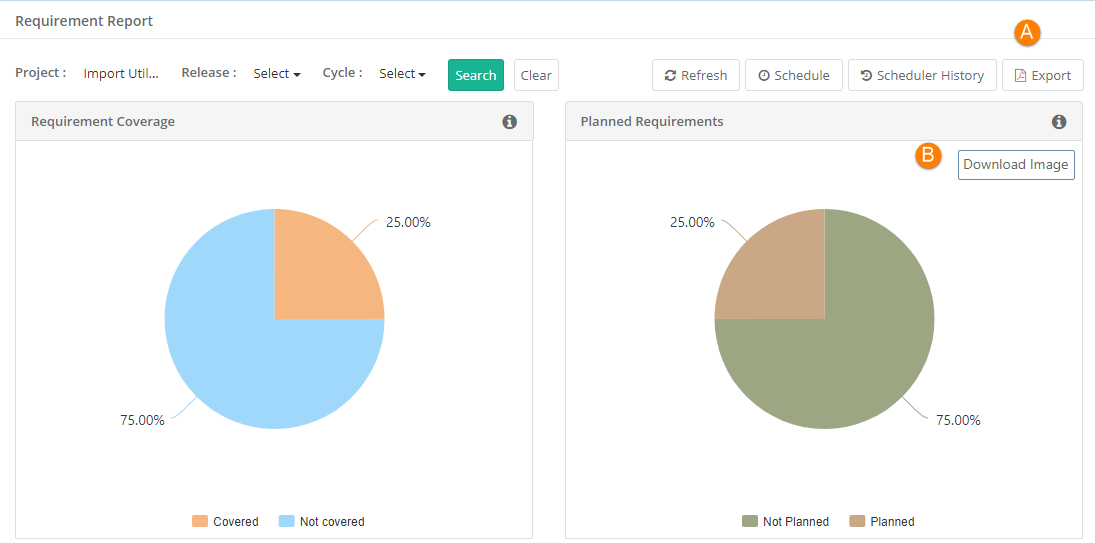Export Reports
Export Report & Chart
You can export QMetry reports and have them handy for reference. Graphical reports can be exported in PDF or PNG formats and drilled down details can be exported in Excel or CSV format.
A. Export Report
To export the report to PDF, click on the Export button at the top.
B. Download Chart
You can see the Download Image button on hovering over the individual charts. The download functionality makes it easier for users to save charts as images with PNG format.
Click on the Download Image button and the download process starts.
Export Drilled Down Details
You can drill down the chart by clicking on the respective portions of the chart.
The details are displayed in tabular format. The details can be exported in Excel or CSV format.
Click on the Export icon above the table and select either Excel/CSV to export the details.
Scheduler to Send Reports Periodically
You can share updated reports on regular basis to stakeholders. QMetry offers the flexibility to schedule emails that will contain PDF of report details.
To schedule outbound emails at particular frequency, click on the Schedule button for the report that you want to share. The report details will be sent in PDF to recipients as per defined schedule.
Scheduler History
Click on the Scheduler History button to view the history of scheduled reports. The Scheduler History button is located adjacent to the Scheduler button at the top.
You can modify the email schedule by clicking on the clock icon.