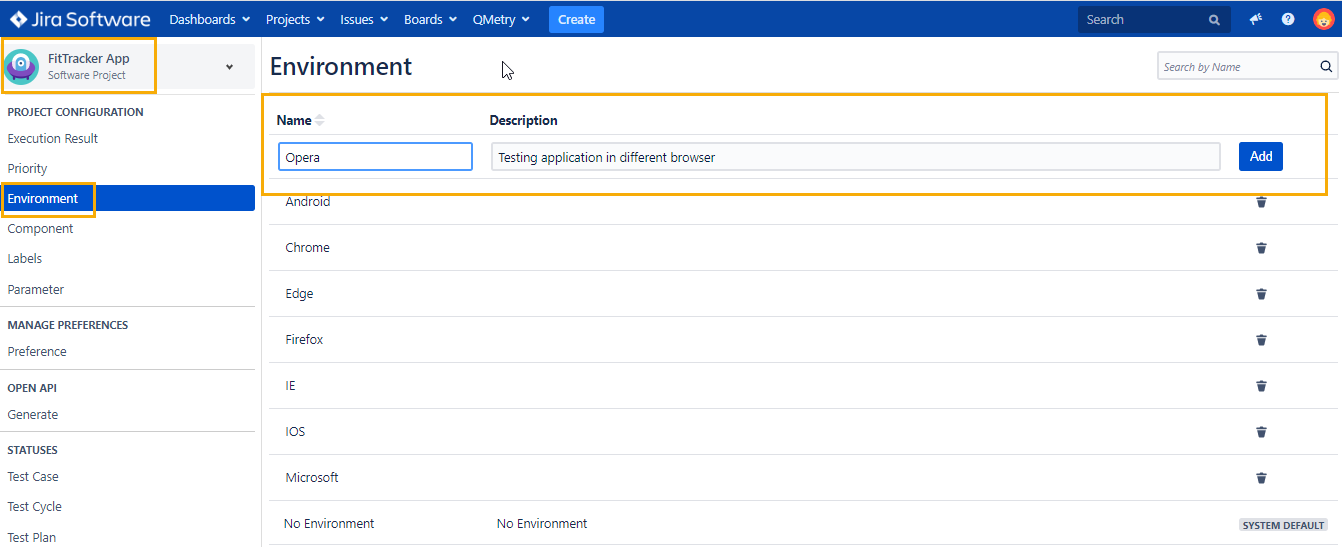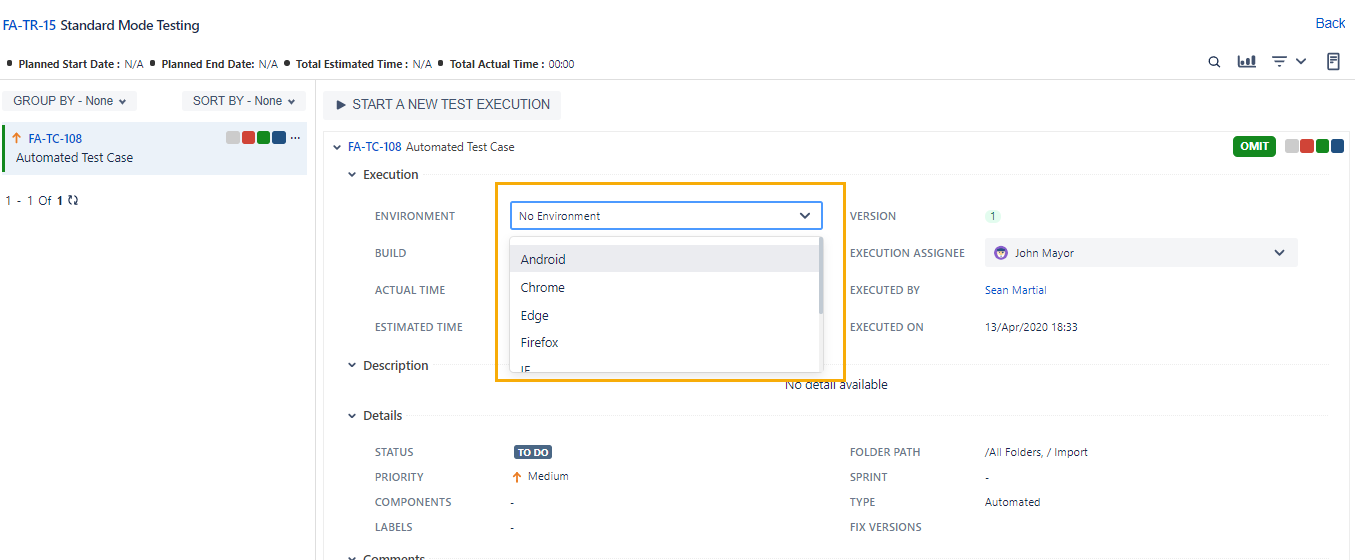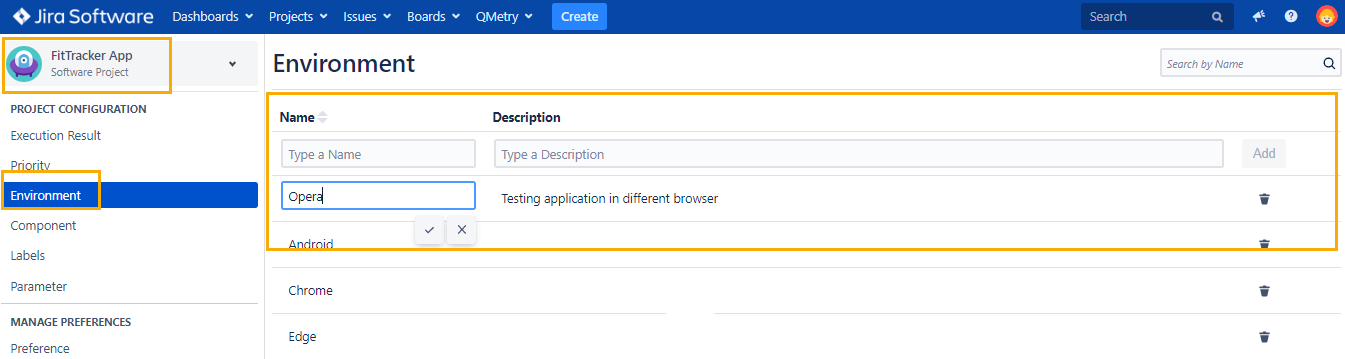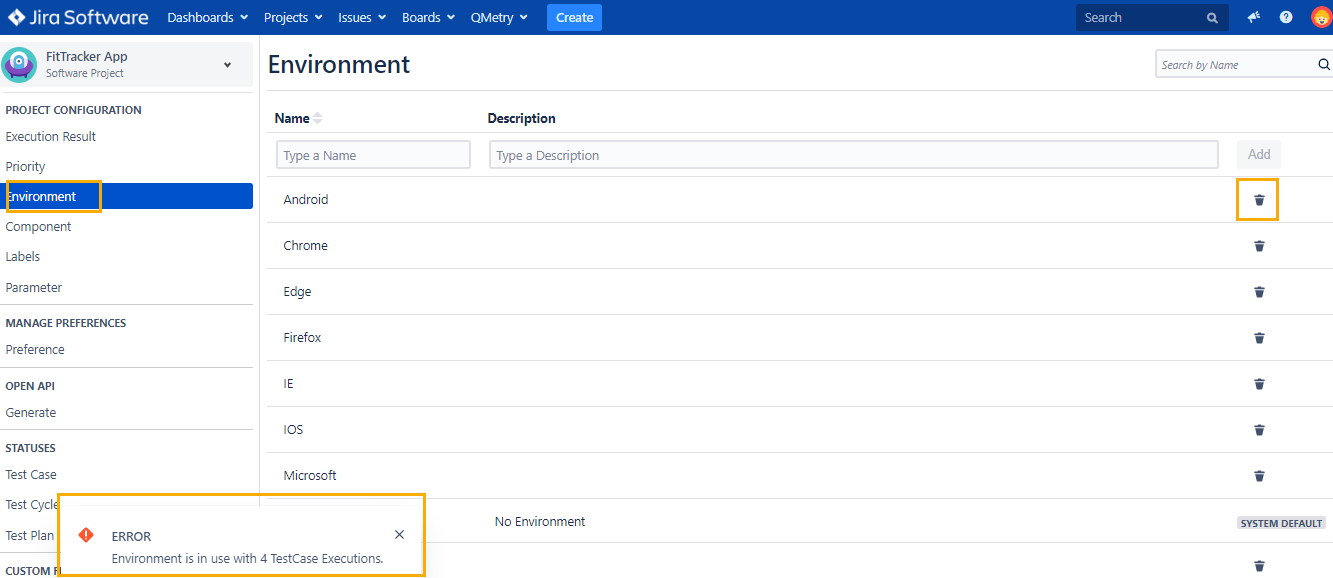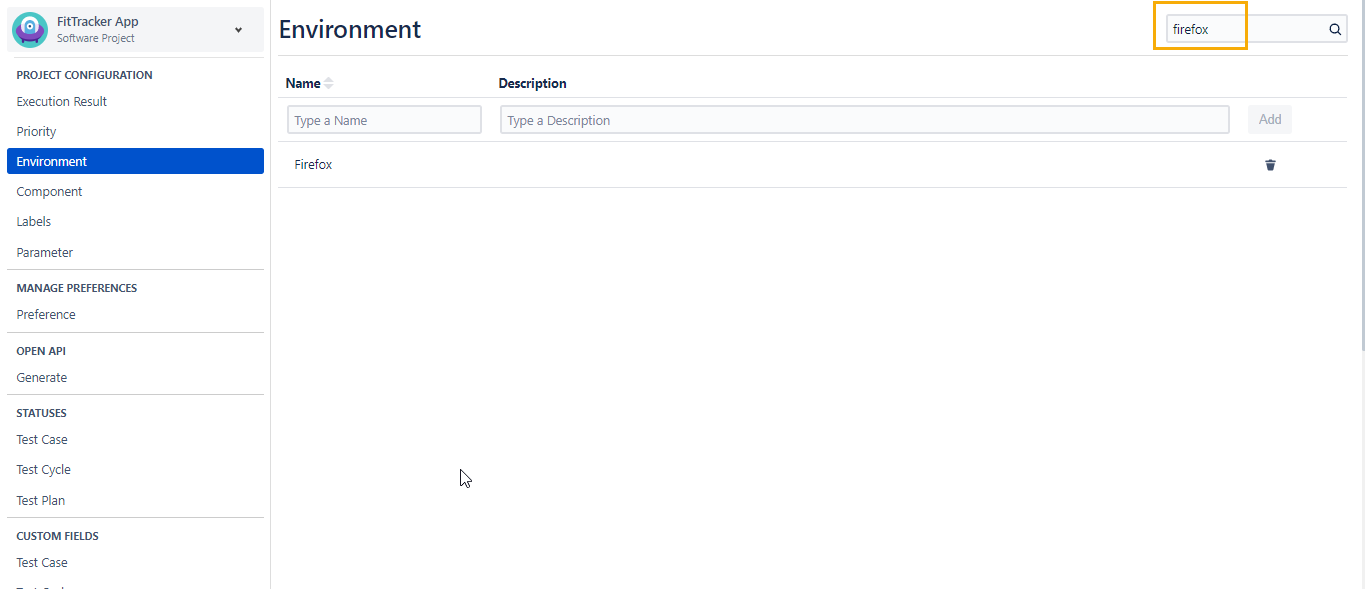Environment
Introduction
Generally the test executions are conducted against an environment/platform. Users can create a repository of environments under QMetry > Configurations. While execution of Test Cycles, the Environment list is populated from the Environment repository.
QMetry has inbuilt System Default environment as 'No Environment'. By default, 'No Environment' is selected as environment on Test Cycles.
Jira Permissions : Browse Project permissions are required.
QMetry Permissions :
- If Enabled then below permissions are required.
- Configuration View
- Configuration Modify
Usecase : Your testing process needs environment as Opera browser to execute some Test cases from execution.
Adding an Environment
User should have 'Configuration modify' access to the project before creating environment for your test assets.
Below are the steps for it's creation:
1. Go to QMetry menu > Configuration > Select your Project.
2. Under Project Configuration select Environment.
3. Enter new environment name and its relevant description. Click Add.
How to use an Environment?
Below are the steps of how to use custom created environment while executing the Test Cycles.:
- Go to QMetry menu > Test Management > Test Cycle tab.
- Navigate to execution screen.
- Click on drop-down for the environment field and Select environment as per requirement.
Editing an Environment
User having 'Configuration modify' access to the project can edit an environment that is already created. Below are the steps to edit custom created environment.
- Click on the environment name to edit, and we get a text box to enter the new environment name as shown in below screenshot.
- Type the new name and click on the tick mark symbol. You can even edit description field on similar lines.
Deleting an Environment
User needs to have 'Configuration modify' access to the project to delete an environment which is now not in use.
Below are the steps to delete Environment:
1. Go to QMetry menu > Configuration > Select your Project
2. Under Project Configuration select Environment. The Environment list is displayed on the screen.
3. Click on the Delete icon of the Environment that you want to delete. (Highlighted in below screenshot)
Note: When you try deleting environment that are linked to any Test Asset then you will get below warning message:
Searching an Environment
Consider that you need to create environment 'firefox' . So, we will be searching it using below steps:
- Navigate to QMetry > Configuration menu > Select Project.
- Click on environment and type the keyword in text box at right side of the page title.
- If you will get below search result if environment 'firefox' exists for the project.
Search functionality helps to avoid duplicate environment creation.