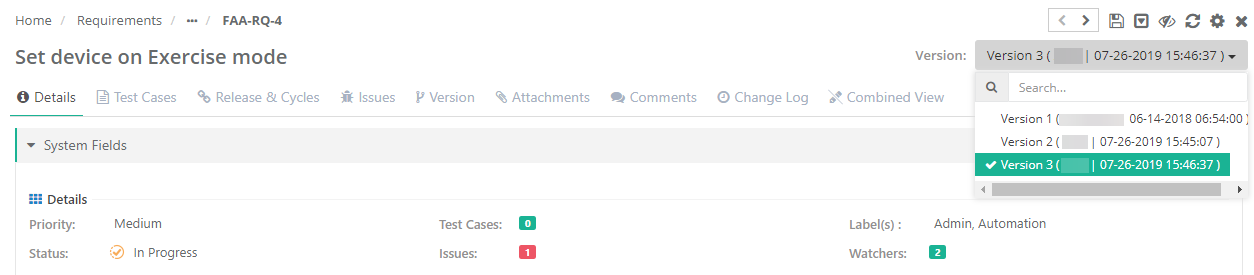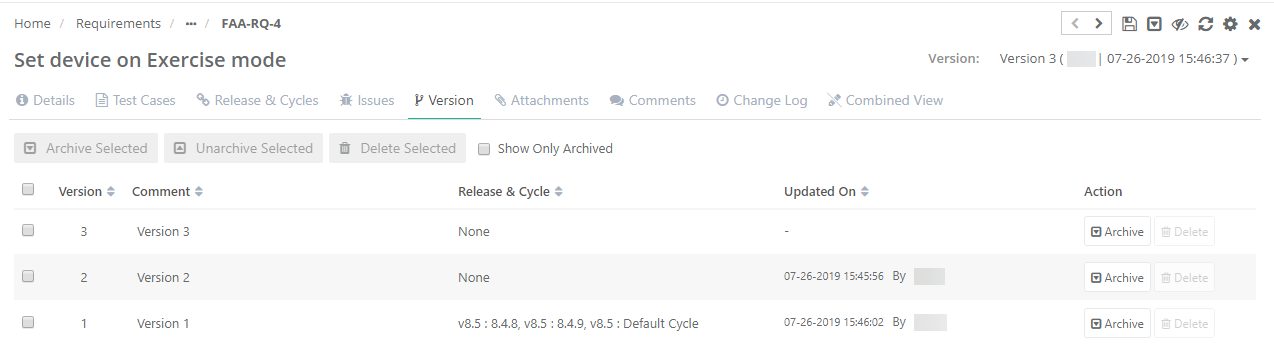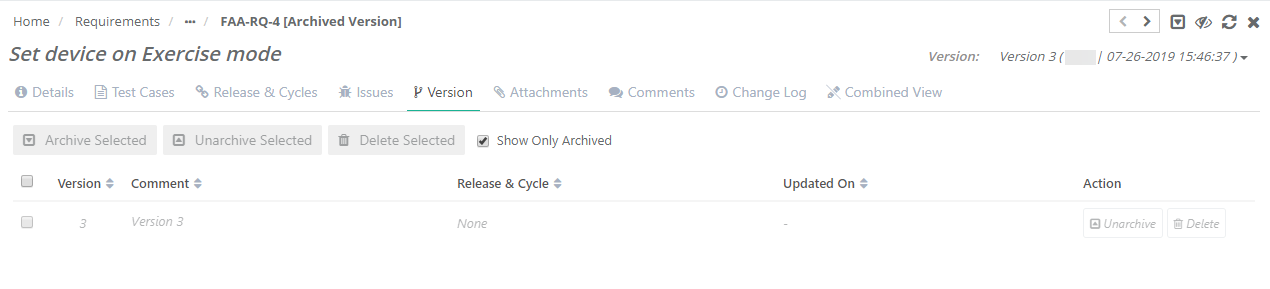Requirement Versions and Test Case Versions
Viewing Version wise Details
The document applies for requirements and test cases.
Users can create versions of a requirement at the time of editing the requirement. All the available versions of a requirement are listed out at the top of the requirement details page.
To view the details of a particular version, select the version on the dropdown. The screen populates details for that version in the detail view. This way you can refer to multiple versions of a requirement.
Steps:
- Open the requirement details page.
- Click the Version dropdown at the top right corner of the page.
The Versions drop-down shows existing versions of the requirement. You can select a version to view the details of that version. The version you are currently viewing the details of is highlighted.
The requirement version is displayed with additional details like user who modified the requirement last and the date on which the requirement was modified last.
Use Case: There are so many versions of requirements in the repository. The Business Analyst wants to quickly identify the proper requirement using additional information.
| Scenario | Version Information / Syntax |
| New Requirement | Version No. (Requirement Creator, Version Creation Date) |
| Updated Requirement | Version No. (Version Name, last modified by User, last modified Date) |
| Requirement Updated without Version Name | Version No. (last modified by User, last modified Date) |
| User is Deleted | Version No. (Version Name, last modified Date) |
If the user, who edited the requirement last, gets deleted then the requirement version owner appears as blank.
Associate Version with Release/Cycle
User can associate a version with current scope as well as other scopes. While associating requirement/test case with release and cycle, user can select the version of the entity which is to be associated with the selected release/cycle.
Edit Version Details
- Open the requirement details page or edit page.
- Open the Version tab.
- It displays details like - Version Summary, Version number, Cycle with which it is associated, Updated On and updated by the user.
- You can edit Version name inline by clicking on the name.
Delete a Requirement Version
Users can archive and delete individual versions of requirements. To delete a requirement, it needs to be archived first.
Archive a Requirement Version
1. Open requirement details page.
2. Click on the Version tab to view different versions that exist for the requirement.
3. The Action column has Archive and Delete buttons on it. Delete button will be enabled only when the requirement is archived.
4. To archive a particular version of the requirement, click on the Archive button.
Attachments, test cases/requirements, issues, releases and cycles can not be added to the archived requirement/test case.
The Delete button is enabled once a requirement is archived.
To view only archived requirements on the grid, select the Show Only Archived option. You can either unarchive or delete an archived requirement.
Click on the Delete button to delete a requirement.
Unarchive a Requirement Version
To unarchive an archived requirement, click on the Unarchive button.
Delete a Test Case Version
Users can archive and delete individual versions of test cases. To delete a test case, first, you need to archive it.
Archive a Test Case Version
1. Open test case details page.
2. Click on the Version tab to view different versions that exist for the test case.
3. The Action column has Archive and Delete buttons on it. The Delete button will be enabled only when the test case is archived.
4. To archive, a particular version of the test case, click on the Archive button.
Attachments, test cases/requirements, issues, releases, and cycles can not be added to the archived requirement/test case.
Users can archive requirements imported from Jira.
The Delete button is enabled once a test case is archived.
To view only archived test case on the grid, select the Show Only Archived option. You can either unarchive or delete an archived requirement.
Click on the Delete button to delete a test case.
Unarchive a Test Case Version
To unarchive an archived test case, click on the Unarchive button.