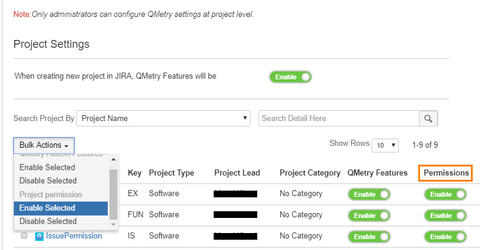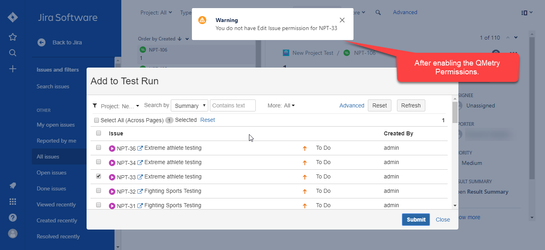Back to QMetry All Products Help Page
How to configure QMetry Permissions?
QMetry Permissions are special feature provided by QMetry which helps you to manage the add-on better. They help with the quick association/dissociation of QMetry permission with the Jira permissions. Admins can control the QMetry linkages and it's activity by using these Permissions to sync up with Jira permission. This helps in control and better security of data across the QMetry Add-on and also provides a single control epicentre.
Administrators can configure settings as to apply Jira project permissions to QMetry projects. Enable/Disable flag is provided to indicate whether the project will have impact of permissions configured in Jira.
Jira permissions of users can be applied in QMetry from QMetry Configurations.
Go to QMetry menu > Utility > Configuration.
On the QTM Configurations screen, select Project under the Manage QMetry Features section.
- Enable: Users can carry out operations in accordance with the permissions set in Jira. Permissions set in Jira will also apply to QMetry for Jira.
- Disable: Users can carry out operations irrespective of permissions set in Jira. Jira permissions will not apply to QMetry for Jira.
| Jira Permissions | QMetry Permissions | |
|---|---|---|
| Browse Projects | Any logged in user | Any logged in user |
| Link Issue | Admins Only | Any logged in user |
| Jira Permissions | QMetry Permissions | |
|---|---|---|
| Browse Projects | Any logged in user | Any logged in user |
| Link Issue | Admins only | Admins only |
Related content
Back to QMetry All Products Help Page