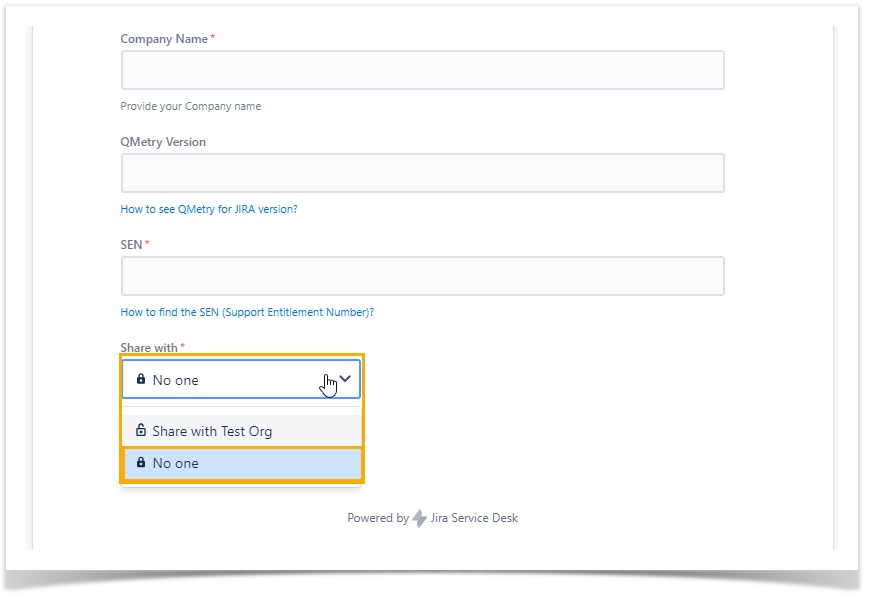Back to QMetry All Products Help Page
How to add participant on QMetry support ticket?
Request participants are customers and organizations who can view, comment and receive notifications about the request. Participants receive the same notifications as the reporter and can turn off notifications at any time. (to turn off the notification of the ticket click on "Turn off this request's notifications" in the received email.)
Add participants in the portal
In the customer portal, customers can add participants by clicking on Share option. Participants receive an email notifying them that they are participating in the respective support ticket.
- Click on Share in the portal
- Enter participant email address > Share
If a customer is in an organization, they can also share the request when they raise it from the portal. By default, the request is shared with the customer's organization unless they select Share with No one.
If the customer is in more than one organization, the request is private by default. (Share with No one)
Add participants via email
If you create or respond to a request via email, add a request participant's email address in the To or CC fields. The participant receives an email notifying them that they have been added.
Customers can add individual participants if they have permission to share requests. If the customer is in one organization, their request is shared automatically. Customers who are in more than one organization can't share requests with an organization via email.
Back to QMetry All Products Help Page